Steps:
1. Sign-in to your Blog.
2. Select 'Layouts.'
3. Select 'Gadgets.'
4. Select 'Poll.'
5. Complete all the required items.
6. View Blog, make changes as desired.
Select 'Layout'
Click on 'Gadgets'
Select 'Poll'
See Picture Below:
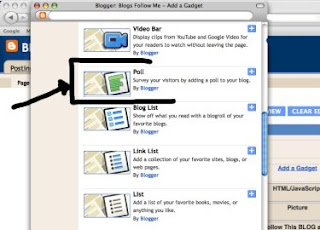
Important Note Before Starting: Apparently, this does NOT work well on all Google Blog Templates because you cannot change the color background. Google needs to work on this issue.
But for the most part the 'Poll' (survey) works pretty well.
If this is a problem you will have to use a third party Blog Poll.
Note: Fill in ALL the Fields, don't leave any blank.
First - Determine the 'Question' you want to ask. Then fill it in on 'Question' line.
Next - 'Answers" each line gets a different answer, such as Line 1 = Yes; Line 2 = No; Line 3 = No Opinion.
Next - If you need to ADD more lines for your answer, click on 'Add another answer.'
Next - Google offers a good feature, you can check the box 'Allow visitors to check multiple answers.' In some types of 'Polls (surveys)' this is appropriate.
Next - Fill in the Poll closing date and time, for example if you want the poll to run for 3 months, then the closing date from today would be August 5, 2009. Also select a time, I recommend 11:00pm local time.
Last - 'Save' and View the Blog, make any changes desired.
See Picture Below:
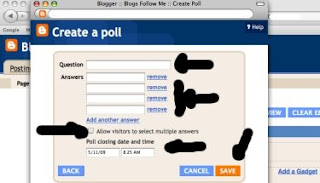
To see how a 'Poll (survey)' actually works.
Click on the Link:
TESTING GOOGLE BLOGS
http://www.testinggoogleblogs.blogspot.com/
Happy Blogging.
More Google Gadget Tips coming.
Please report all down Links or Blogs Removed.
Remember, to be Followed you have to Follow others.
Start by following this BLOG and everyone listed here!







1 comment:
my new google blog
Pussy Jokes
Adult Stuff
http://www.pussyjokes.blogspot.com/
Post a Comment