I have updated my Followers on the following Blogs:
1) Here on - Blogs Follow Me. Please check to make sure your SITE (blog or Web Page) has been added to the LINKS and to the appropriate Blog Roll Category.
Blogs Follow Me
2) Blogs I am Following - Make sure your SITE (Blog or Website) has been added to the alphabetical listed Blog Roll.
Blogs I am Following
3) If you have an Adult Content related Blog, please check the Blog Roll at: A List of Blogs and Websites For Adults Only.
A List of Blogs and Websites For Adults Only
4) If you have a NON English Blog, please check the Blog Roll List at: http://www.nonenglishblogs.blogspot.com/
Non English Blogs
ALL Blogs that I Follow are added to Blogs Follow Me, the Blog Links -and- to Blogs I Am Following, the Blog - Blog Roll.
If I missed anyone I apologize.
Please send me your Blog or Website Name and complete URL Address and I will add it.
Thanks for Following.
The Blog Guy
11/29/09
This Weeks Google Blog Award Winner from - The Blog Guy
The Google Blog Award Winner for Week Ending (w/e) November 28, 2009, for the best Blog or Website is...
Click on the LINK below to see the Award Winner
USMC, Disabled American Vet
An Award will be issued Weekly.
Voting is now open for Next Weeks Winner.
Remember, you decide who wins, you can even vote for yourself.
Vote for your favorite now....at:
Click here to VOTE:
Vote for Your Favorite Now
To be eligible to VOTE you MUST Follow - one of these Sites -
Click here for the LINK:
Blogs Follow Me, the Blog
-or-
Blogs Follow Me, the Website
-or-
Blogs I am Following, the Blog
You VOTE for your favorite Blog or Website by leaving a Comment for your choice at Google Blog Awards.
To Vote:
You must have a Google Profile or have Google Friends Connect.
Simply sign-in and vote for your favorite.
You may only vote One Time, each week.
You may vote for yourself.
Only Blogs and Websites who are Followers of Blogs Follow Me, the Blog -or- Blogs Follow Me, the Website -or- Blogs I am Following, the Blog .... are eligible to win.
Previous Winners List:
The Daily QA
The Reformed Hooker
Funny Daily Jokes
Selling Out The USA
Ladies with Humor
Funny Head Stones
Just How Stupid
Patton Doctrine
Daily Gun Pictures
Daily Sign Post
Next Blogging Tip, Trick, Hint, HTML Codes, JavaScript, and Cool Stuff will be posted on: Tuesday December 1, 2009.
Remember Following is only recognized by Google as significant when both parties reciprocate.
Do you have a Blogging Question?
Then email me or simply post your question as a comment.
Please support my efforts, Follow this Blog (blogsfollowme.blogspot.com).
Follow me and I will Follow you
Always Look for The Blog Guy's Profile Icon Picture:

Don't forget to read my post, and follow me on Twitter.
Thanks for your support,
The Blog Guy
Click on the LINK below to see the Award Winner
USMC, Disabled American Vet
An Award will be issued Weekly.
Voting is now open for Next Weeks Winner.
Remember, you decide who wins, you can even vote for yourself.
Vote for your favorite now....at:
Click here to VOTE:
Vote for Your Favorite Now
To be eligible to VOTE you MUST Follow - one of these Sites -
Click here for the LINK:
Blogs Follow Me, the Blog
-or-
Blogs Follow Me, the Website
-or-
Blogs I am Following, the Blog
You VOTE for your favorite Blog or Website by leaving a Comment for your choice at Google Blog Awards.
To Vote:
You must have a Google Profile or have Google Friends Connect.
Simply sign-in and vote for your favorite.
You may only vote One Time, each week.
You may vote for yourself.
Only Blogs and Websites who are Followers of Blogs Follow Me, the Blog -or- Blogs Follow Me, the Website -or- Blogs I am Following, the Blog .... are eligible to win.
Previous Winners List:
The Daily QA
The Reformed Hooker
Funny Daily Jokes
Selling Out The USA
Ladies with Humor
Funny Head Stones
Just How Stupid
Patton Doctrine
Daily Gun Pictures
Daily Sign Post
Next Blogging Tip, Trick, Hint, HTML Codes, JavaScript, and Cool Stuff will be posted on: Tuesday December 1, 2009.
Remember Following is only recognized by Google as significant when both parties reciprocate.
Do you have a Blogging Question?
Then email me or simply post your question as a comment.
Please support my efforts, Follow this Blog (blogsfollowme.blogspot.com).
Always Look for The Blog Guy's Profile Icon Picture:

Don't forget to read my post, and follow me on Twitter.
Thanks for your support,
The Blog Guy
11/23/09
Google Blogging Tip # 91: Another Type of Scrolling Marquee
Q) I noticed a cool scrolling marquee on your other blog, Blogs I am Following, but I didn't see it in your Archived Blog and Website Tips. Could you be so kind as to furnish the code?
A) Absolutely, to obtain the Flash Installation Code from The Blog Guy's Website. Just follow the instructions and Link below.
Click on the LINK:
to get Flash Code from The Blog Guy for your Blog or Website:
Another Type of Scrolling Marquee
How to install the Marquee...
It's simple, just:
Copy and paste the code as instructed.
See how it works, there are two examples on the Web Page....
Installing the Code on a Google blogspot Blog Sidebar (column):
Steps:
1/ - Sign-in to your Blog.
2/ - Go to 'Layouts.'
3/ - Click on 'Add Gadgets.'
4/ - Select 'HTML / JavaScript.'
5/ - Copy and Paste the Flash Code from The Blog Guy's Web Page.
6/ - Save, View Blog, Refresh Screen, Move to desired location, sign-out.
Installing the Code on a Web Page:
1/ - Copy and Paste the Flash Code from The Blog Guy's Web Page into the desired location between BODY and /BODY.
2/ - Save, View Web Page, Move as desired or needed.
Do you have a Blogging Question?
Please email me or just post it to my latest comment section on any Blogging Tip. I read all my comments.
Note - I will get to all the requests both by emails and comments people have submitted. I take them in order.
The Blog Guy's next Blogging Tip, Trick, Hint, HTML Codes, and JavaScript will be posted on Tuesday December 1, 2009. Also I will be in Phoenix/Scottsdale Arizona that entire week on business.
Please Follow this Blog and I will Follow You!
Also, please Follow Me on Twitter, go to the bottom of this Blogs sidebar and click on my Twitter Page, sign-in to your Twitter Account and start Following Me. I will in return Follow you.
Thanks,
The Blog Guy
A) Absolutely, to obtain the Flash Installation Code from The Blog Guy's Website. Just follow the instructions and Link below.
Click on the LINK:
to get Flash Code from The Blog Guy for your Blog or Website:
Another Type of Scrolling Marquee
How to install the Marquee...
It's simple, just:
Copy and paste the code as instructed.
See how it works, there are two examples on the Web Page....
Installing the Code on a Google blogspot Blog Sidebar (column):
Steps:
1/ - Sign-in to your Blog.
2/ - Go to 'Layouts.'
3/ - Click on 'Add Gadgets.'
4/ - Select 'HTML / JavaScript.'
5/ - Copy and Paste the Flash Code from The Blog Guy's Web Page.
6/ - Save, View Blog, Refresh Screen, Move to desired location, sign-out.
Installing the Code on a Web Page:
1/ - Copy and Paste the Flash Code from The Blog Guy's Web Page into the desired location between BODY and /BODY.
2/ - Save, View Web Page, Move as desired or needed.
Do you have a Blogging Question?
Please email me or just post it to my latest comment section on any Blogging Tip. I read all my comments.
Note - I will get to all the requests both by emails and comments people have submitted. I take them in order.
The Blog Guy's next Blogging Tip, Trick, Hint, HTML Codes, and JavaScript will be posted on Tuesday December 1, 2009. Also I will be in Phoenix/Scottsdale Arizona that entire week on business.
Please Follow this Blog and I will Follow You!
Also, please Follow Me on Twitter, go to the bottom of this Blogs sidebar and click on my Twitter Page, sign-in to your Twitter Account and start Following Me. I will in return Follow you.
Thanks,
The Blog Guy
11/22/09
This Weeks Google Blog Award Winner from - The Blog Guy
The Google Blog Award Winner for Week Ending (w/e) November 21, 2009, for the best Blog or Website is...
Click on the LINK below to see the Award Winner
The Daily QA
An Award will be issued Weekly.
Voting is now open for Next Weeks Winner.
Remember, you decide who wins, you can even vote for yourself.
Vote for your favorite now....at:
Click here to VOTE:
Vote for Your Favorite Now
To be eligible to VOTE you MUST Follow - one of these Sites -
Click here for the LINK:
Blogs Follow Me, the Blog
-or-
Blogs Follow Me, the Website
-or-
Blogs I am Following, the Blog
You VOTE for your favorite Blog or Website by leaving a Comment for your choice at Google Blog Awards.
To Vote:
You must have a Google Profile or have Google Friends Connect.
Simply sign-in and vote for your favorite.
You may only vote One Time, each week.
You may vote for yourself.
Only Blogs and Websites who are Followers of Blogs Follow Me, the Blog -or- Blogs Follow Me, the Website -or- Blogs I am Following, the Blog .... are eligible to win.
Previous Winners List:
The Reformed Hooker
Funny Daily Jokes
Selling Out The USA
Ladies with Humor
Funny Head Stones
Just How Stupid
Patton Doctrine
Daily Gun Pictures
Daily Sign Post
Next Blogging Tip, Trick, Hint, HTML Codes, JavaScript, and Cool Stuff will be posted on: Monday November 23, 2009.
Remember Following is only recognized by Google as significant when both parties reciprocate.
Do you have a Blogging Question?
Then email me or simply post your question as a comment.
Please support my efforts, Follow this Blog (blogsfollowme.blogspot.com).
Follow me and I will Follow you
Always Look for The Blog Guy's Profile Icon Picture:

Don't forget to read my post, and follow me on Twitter.
Thanks for your support,
The Blog Guy
Click on the LINK below to see the Award Winner
The Daily QA
An Award will be issued Weekly.
Voting is now open for Next Weeks Winner.
Remember, you decide who wins, you can even vote for yourself.
Vote for your favorite now....at:
Click here to VOTE:
Vote for Your Favorite Now
To be eligible to VOTE you MUST Follow - one of these Sites -
Click here for the LINK:
Blogs Follow Me, the Blog
-or-
Blogs Follow Me, the Website
-or-
Blogs I am Following, the Blog
You VOTE for your favorite Blog or Website by leaving a Comment for your choice at Google Blog Awards.
To Vote:
You must have a Google Profile or have Google Friends Connect.
Simply sign-in and vote for your favorite.
You may only vote One Time, each week.
You may vote for yourself.
Only Blogs and Websites who are Followers of Blogs Follow Me, the Blog -or- Blogs Follow Me, the Website -or- Blogs I am Following, the Blog .... are eligible to win.
Previous Winners List:
The Reformed Hooker
Funny Daily Jokes
Selling Out The USA
Ladies with Humor
Funny Head Stones
Just How Stupid
Patton Doctrine
Daily Gun Pictures
Daily Sign Post
Next Blogging Tip, Trick, Hint, HTML Codes, JavaScript, and Cool Stuff will be posted on: Monday November 23, 2009.
Remember Following is only recognized by Google as significant when both parties reciprocate.
Do you have a Blogging Question?
Then email me or simply post your question as a comment.
Please support my efforts, Follow this Blog (blogsfollowme.blogspot.com).
Always Look for The Blog Guy's Profile Icon Picture:

Don't forget to read my post, and follow me on Twitter.
Thanks for your support,
The Blog Guy
11/18/09
Google Blogging Tip # 90: Single Player Music JavaScript
Q) On your other Blog - Blogs I am Following you posted on November 3, 2009 a response to a different Bloggers Question concerning 'How to Get The Multi Music Player Jukebox' to play only one song at a time, and allow the music player to be used more than once on a Google Blog. I understand why it wont work but but I am having problems with the code. I am sure it's me, so could you just please issue the entire code / script you want me to use?
Note: I made all the other changes to my Blog you indicated.
A) Absolutely I'd be glad to.
Click on the LINK:
to get JavaScript Music Jukebox Player Code from The Blog Guy for your Blog or Website:
Installing a Single Music Player
To Install this JavaScript on a Google Blog, follow these steps:
1) Sign-in to your Google Blog
2) From Post or Dashboard go to 'Settings'
3) Select 'Formatting'
4) Change the first line, 'show' to '1' post only (see the pictures below)
5) Save
6) Go to POST, copy and paste The Blog Guy's Music Song Player File JavaScript Code, change the player using a complete URL address.
7) In the event you want to use only one player file, and it is not a Midi (.mid) sound file you will have to apply the extension...example: .wav -or- .mp3
Note: This player plays most Midi, Wav, and mp3 sound files
If you want to play only mp3 files then use the player shown on Google Tip # 55.
See the pictures below for further help and clarification.
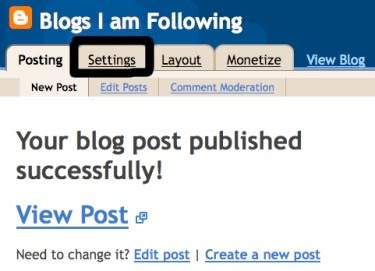
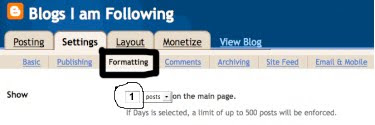
How to install the JavaScript on a Web Page?
1/ - Copy and Paste the JavaScript Code from The Blog Guy's Web Page into the desired location between BODY and /BODY.
2/ - Save, View Web Page, Move as desired or needed.
Do you have a Blogging Question?
Please email me or just post it to my latest comment section on any Blogging Tip. I read all my comments.
NOTE: I will catch up on all my FOLLOWERS both on my Blogs and Twitter this weekend. I have been really busy at work making a lot of one day trips.
Look for The Blog Guy's next Blogging Tip, Trick, Hint, HTML Codes, and JavaScript coming soon.
Please Follow this Blog and I will Follow You!
Also, please Follow Me on Twitter, go to the bottom of this Blogs sidebar and click on my Twitter Page, sign-in to your Twitter Account and start Following Me. I will in return Follow you.
Thank you,
The Blog Guy
Note: I made all the other changes to my Blog you indicated.
A) Absolutely I'd be glad to.
Click on the LINK:
to get JavaScript Music Jukebox Player Code from The Blog Guy for your Blog or Website:
Installing a Single Music Player
To Install this JavaScript on a Google Blog, follow these steps:
1) Sign-in to your Google Blog
2) From Post or Dashboard go to 'Settings'
3) Select 'Formatting'
4) Change the first line, 'show' to '1' post only (see the pictures below)
5) Save
6) Go to POST, copy and paste The Blog Guy's Music Song Player File JavaScript Code, change the player using a complete URL address.
7) In the event you want to use only one player file, and it is not a Midi (.mid) sound file you will have to apply the extension...example: .wav -or- .mp3
Note: This player plays most Midi, Wav, and mp3 sound files
If you want to play only mp3 files then use the player shown on Google Tip # 55.
See the pictures below for further help and clarification.
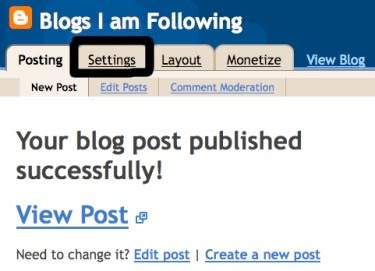
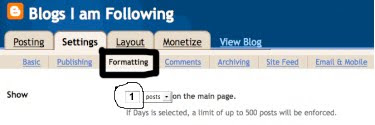
How to install the JavaScript on a Web Page?
1/ - Copy and Paste the JavaScript Code from The Blog Guy's Web Page into the desired location between BODY and /BODY.
2/ - Save, View Web Page, Move as desired or needed.
Do you have a Blogging Question?
Please email me or just post it to my latest comment section on any Blogging Tip. I read all my comments.
NOTE: I will catch up on all my FOLLOWERS both on my Blogs and Twitter this weekend. I have been really busy at work making a lot of one day trips.
Look for The Blog Guy's next Blogging Tip, Trick, Hint, HTML Codes, and JavaScript coming soon.
Please Follow this Blog and I will Follow You!
Also, please Follow Me on Twitter, go to the bottom of this Blogs sidebar and click on my Twitter Page, sign-in to your Twitter Account and start Following Me. I will in return Follow you.
Thank you,
The Blog Guy
11/15/09
This Weeks Google Blog Award Winner from - The Blog Guy
The Google Blog Award Winner for Week Ending (w/e) November 14, 2009, for the best Blog or Website is...
Click on the LINK below to see the Award Winner
The Reformed Hooker
An Award will be issued Weekly.
Voting is now open for Next Weeks Winner.
Remember, you decide who wins, you can even vote for yourself.
Vote for your favorite now....at:
Click here to VOTE:
Vote for Your Favorite Now
To be eligible to VOTE you MUST Follow - one of these Sites -
Click here for the LINK:
Blogs Follow Me, the Blog
-or-
Blogs Follow Me, the Website
-or-
Blogs I am Following, the Blog
You VOTE for your favorite Blog or Website by leaving a Comment for your choice at Google Blog Awards.
To Vote:
You must have a Google Profile or have Google Friends Connect.
Simply sign-in and vote for your favorite.
You may only vote One Time, each week.
You may vote for yourself.
Only Blogs and Websites who are Followers of Blogs Follow Me, the Blog -or- Blogs Follow Me, the Website -or- Blogs I am Following, the Blog .... are eligible to win.
Previous Winners List:
Funny Daily Jokes
Selling Out The USA
Ladies with Humor
Funny Head Stones
Just How Stupid
Patton Doctrine
Daily Gun Pictures
Daily Sign Post
Next Blogging Tip, Trick, Hint, HTML Codes, JavaScript, and Cool Stuff will be posted on: Wednesday November 18, 2009.
Do you have a Blogging Question?
Then email me or simply post your question as a comment.
Please support my efforts, Follow this Blog (blogsfollowme.blogspot.com).
Follow me and I will Follow you
Always Look for The Blog Guy's Profile Icon Picture:

Don't forget to read my post, and follow me on Twitter.
Thanks for your support,
The Blog Guy
Click on the LINK below to see the Award Winner
The Reformed Hooker
An Award will be issued Weekly.
Voting is now open for Next Weeks Winner.
Remember, you decide who wins, you can even vote for yourself.
Vote for your favorite now....at:
Click here to VOTE:
Vote for Your Favorite Now
To be eligible to VOTE you MUST Follow - one of these Sites -
Click here for the LINK:
Blogs Follow Me, the Blog
-or-
Blogs Follow Me, the Website
-or-
Blogs I am Following, the Blog
You VOTE for your favorite Blog or Website by leaving a Comment for your choice at Google Blog Awards.
To Vote:
You must have a Google Profile or have Google Friends Connect.
Simply sign-in and vote for your favorite.
You may only vote One Time, each week.
You may vote for yourself.
Only Blogs and Websites who are Followers of Blogs Follow Me, the Blog -or- Blogs Follow Me, the Website -or- Blogs I am Following, the Blog .... are eligible to win.
Previous Winners List:
Funny Daily Jokes
Selling Out The USA
Ladies with Humor
Funny Head Stones
Just How Stupid
Patton Doctrine
Daily Gun Pictures
Daily Sign Post
Next Blogging Tip, Trick, Hint, HTML Codes, JavaScript, and Cool Stuff will be posted on: Wednesday November 18, 2009.
Do you have a Blogging Question?
Then email me or simply post your question as a comment.
Please support my efforts, Follow this Blog (blogsfollowme.blogspot.com).
Always Look for The Blog Guy's Profile Icon Picture:

Don't forget to read my post, and follow me on Twitter.
Thanks for your support,
The Blog Guy
11/14/09
Google Blogging Tip # 89: Add Changing Color Notice to Your Blog or Website
Click on the LINK:
to get Flash Code from The Blog Guy for your Blog or Website:
Adding Changing Color Notice
How to install the JavaScript ?
It's simple, just:
Copy and paste the code as instructed.
See how it works, there are two examples on The Blog Guy's Web Page ....
Installing the Code on a Google blogspot Blog Sidebar (column):
Steps:
1/ - Sign-in to your Blog.
2/ - Go to 'Layouts.'
3/ - Click on 'Add Gadgets.'
4/ - Select 'HTML / JavaScript.'
5/ - Copy and Paste the Code from The Blog Guy's Web Page.
6/ - Save, View Blog, Refresh Screen, Move to desired location, sign-out.
Installing the Code on a Web Page:
1/ - Copy and Paste the JavaScript Code from The Blog Guy's Web Page into the desired location between BODY and /BODY.
2/ - Save, View Web Page, Move as desired or needed.
Do you have a Blogging Question?
Please email me or just post it to my latest comment section on any Blogging Tip. I read all my comments.
The Blog Guy's next Blogging Tip, Trick, Hint, HTML Codes, and JavaScript will be posted on Wednesday, November 18, 2009.
Please Follow this Blog and I will Follow You!
Also, please Follow Me on Twitter, go to the bottom of this Blogs sidebar and click on my Twitter Page, sign-in to your Twitter Account and start Following Me. I will in return Follow you.
Have a great weekend.
Thank you,
The Blog Guy
to get Flash Code from The Blog Guy for your Blog or Website:
Adding Changing Color Notice
How to install the JavaScript ?
It's simple, just:
Copy and paste the code as instructed.
See how it works, there are two examples on The Blog Guy's Web Page ....
Installing the Code on a Google blogspot Blog Sidebar (column):
Steps:
1/ - Sign-in to your Blog.
2/ - Go to 'Layouts.'
3/ - Click on 'Add Gadgets.'
4/ - Select 'HTML / JavaScript.'
5/ - Copy and Paste the Code from The Blog Guy's Web Page.
6/ - Save, View Blog, Refresh Screen, Move to desired location, sign-out.
Installing the Code on a Web Page:
1/ - Copy and Paste the JavaScript Code from The Blog Guy's Web Page into the desired location between BODY and /BODY.
2/ - Save, View Web Page, Move as desired or needed.
Do you have a Blogging Question?
Please email me or just post it to my latest comment section on any Blogging Tip. I read all my comments.
The Blog Guy's next Blogging Tip, Trick, Hint, HTML Codes, and JavaScript will be posted on Wednesday, November 18, 2009.
Please Follow this Blog and I will Follow You!
Also, please Follow Me on Twitter, go to the bottom of this Blogs sidebar and click on my Twitter Page, sign-in to your Twitter Account and start Following Me. I will in return Follow you.
Have a great weekend.
Thank you,
The Blog Guy
11/11/09
Google Blogging Tip # 88: Add U.S. Debt Counter Gadget to Your Blog or Website
Q) I have looked all over for a good U.S. National Debt Clock Gadget, but they don't seem to work the way I want. Can you provide one that works?
A) Yes, obtain the Flash Installation Code from The Blog Guy's Website. Just follow the instructions and Link below.
Click on the LINK:
to get Flash Code from The Blog Guy for your Blog or Website:
Adding the U.S. National Debt Clock Widget
How to install the Gadget ?
It's simple, just:
Copy and paste the code as instructed.
See how it works, there are two examples on the Web Page....
Installing the Code on a Google blogspot Blog Sidebar (column):
Steps:
1/ - Sign-in to your Blog.
2/ - Go to 'Layouts.'
3/ - Click on 'Add Gadgets.'
4/ - Select 'HTML / JavaScript.'
5/ - Copy and Paste the Code from The Blog Guy's Web Page.
6/ - Save, View Blog, Refresh Screen, Move to desired location, sign-out.
Installing the Code on a Web Page:
1/ - Copy and Paste the Code from The Blog Guy's Web Page into the desired location between BODY and /BODY.
2/ - Save, View Web Page, Move as desired or needed.
Do you have a Blogging Question?
Please email me or just post it to my latest comment section on any Blogging Tip. I read all my comments.
The Blog Guy's next Blogging Tip, Trick, Hint, HTML Codes, and JavaScript will be posted on Saturday, November 14, 2009.
Please Follow this Blog and I will Follow You!
Also, please Follow Me on Twitter, go to the bottom of this Blogs sidebar and click on my Twitter Page, sign-in to your Twitter Account and start Following Me. I will in return Follow you.
Thanks,
The Blog Guy
A) Yes, obtain the Flash Installation Code from The Blog Guy's Website. Just follow the instructions and Link below.
Click on the LINK:
to get Flash Code from The Blog Guy for your Blog or Website:
Adding the U.S. National Debt Clock Widget
How to install the Gadget ?
It's simple, just:
Copy and paste the code as instructed.
See how it works, there are two examples on the Web Page....
Installing the Code on a Google blogspot Blog Sidebar (column):
Steps:
1/ - Sign-in to your Blog.
2/ - Go to 'Layouts.'
3/ - Click on 'Add Gadgets.'
4/ - Select 'HTML / JavaScript.'
5/ - Copy and Paste the Code from The Blog Guy's Web Page.
6/ - Save, View Blog, Refresh Screen, Move to desired location, sign-out.
Installing the Code on a Web Page:
1/ - Copy and Paste the Code from The Blog Guy's Web Page into the desired location between BODY and /BODY.
2/ - Save, View Web Page, Move as desired or needed.
Do you have a Blogging Question?
Please email me or just post it to my latest comment section on any Blogging Tip. I read all my comments.
The Blog Guy's next Blogging Tip, Trick, Hint, HTML Codes, and JavaScript will be posted on Saturday, November 14, 2009.
Please Follow this Blog and I will Follow You!
Also, please Follow Me on Twitter, go to the bottom of this Blogs sidebar and click on my Twitter Page, sign-in to your Twitter Account and start Following Me. I will in return Follow you.
Thanks,
The Blog Guy
11/8/09
This Weeks Google Blog Award Winner from - The Blog Guy
The Google Blog Award Winner for Week Ending (w/e) November 7, 2009, for the best Blog or Website is...
Click on the LINK below to see the Award Winner
Funny Daily Jokes
An Award will be issued Weekly.
Voting is now open for Next Weeks Winner.
Remember, you decide who wins, you can even vote for yourself.
Vote for your favorite now....at:
Click here to VOTE:
Vote for Your Favorite Now
To be eligible to VOTE you MUST Follow - one of these Sites -
Click here for the LINK:
Blogs Follow Me, the Blog
-or-
Blogs Follow Me, the Website
-or-
Blogs I am Following, the Blog
You VOTE for your favorite Blog or Website by leaving a Comment for your choice at Google Blog Awards.
To Vote:
You must have a Google Profile or have Google Friends Connect.
Simply sign-in and vote for your favorite.
You may only vote One Time, each week.
You may vote for yourself.
Only Blogs and Websites who are Followers of Blogs Follow Me, the Blog -or- Blogs Follow Me, the Website -or- Blogs I am Following, the Blog .... are eligible to win.
Previous Winners List:
Selling Out The USA
Ladies with Humor
Funny Head Stones
Just How Stupid
Patton Doctrine
Daily Gun Pictures
Daily Sign Post
Next Blogging Tip, Trick, Hint, HTML Codes, JavaScript, and Cool Stuff will be posted on: Wednesday, November 11 2009.
Remember Following is only recognized by Google as significant when both parties reciprocate.
Do you have a Blogging Question?
Then email me or simply post your question as a comment.
Please support my efforts, Follow this Blog (blogsfollowme.blogspot.com).
Always Look for The Blog Guy's Profile Icon Picture:

I'll be back later today to update my Followers and Post to my Twitter Page.
Thanks for your support,
The Blog Guy
Click on the LINK below to see the Award Winner
Funny Daily Jokes
An Award will be issued Weekly.
Voting is now open for Next Weeks Winner.
Remember, you decide who wins, you can even vote for yourself.
Vote for your favorite now....at:
Click here to VOTE:
Vote for Your Favorite Now
To be eligible to VOTE you MUST Follow - one of these Sites -
Click here for the LINK:
Blogs Follow Me, the Blog
-or-
Blogs Follow Me, the Website
-or-
Blogs I am Following, the Blog
You VOTE for your favorite Blog or Website by leaving a Comment for your choice at Google Blog Awards.
To Vote:
You must have a Google Profile or have Google Friends Connect.
Simply sign-in and vote for your favorite.
You may only vote One Time, each week.
You may vote for yourself.
Only Blogs and Websites who are Followers of Blogs Follow Me, the Blog -or- Blogs Follow Me, the Website -or- Blogs I am Following, the Blog .... are eligible to win.
Previous Winners List:
Selling Out The USA
Ladies with Humor
Funny Head Stones
Just How Stupid
Patton Doctrine
Daily Gun Pictures
Daily Sign Post
Next Blogging Tip, Trick, Hint, HTML Codes, JavaScript, and Cool Stuff will be posted on: Wednesday, November 11 2009.
Remember Following is only recognized by Google as significant when both parties reciprocate.
Do you have a Blogging Question?
Then email me or simply post your question as a comment.
Please support my efforts, Follow this Blog (blogsfollowme.blogspot.com).
Always Look for The Blog Guy's Profile Icon Picture:

I'll be back later today to update my Followers and Post to my Twitter Page.
Thanks for your support,
The Blog Guy
11/6/09
Google Blogging Tip # 87: Adding Your Own Personalized Widget Button to Your Blog or Website
Why use this ?
This is better than someone bookmarking your site. This is your own personal Widget Button others install on...
Their Blog
-or- Thier Website
-or- Their Desktop
Click on the LINK:
to get The Blog Guy's HTML Code for your Blog or Website:
Adding Your Own Personalized Widget to your Blog or Website
Where do I get the ICON ?
It's best you use your Google or Friends Connect Profile Image. You can create a different image if you so desire.
This Icon Image must be stored somewhere you can retrieve it.
If you don't have your own website or storage capability you will have to use something like .... PhotoBucket or Picasa, both free online storage files for picture images.
The Icon Image should be in .jpg format
How do I install the personalized widget ?
It's simple, just:
Copy and paste the code as instructed.
See how it works below....
Installing the Code on a Google blogspot Blog Sidebar (column):
Steps:
1/ - Sign-in to your Blog.
2/ - Go to 'Layouts.'
3/ - Click on 'Add Gadgets.'
4/ - Select 'HTML / JavaScript.'
5/ - Copy and Paste the Code from The Blog Guy's Web Page.
6/ - Change the items in 'RED.'
7/ - Save, View Blog, Refresh Screen, Move to the desired location, sign-out.
Installing the Code on a Web Page:
1/ - Copy and Paste the HTML Code from The Blog Guy's Web Page in the desired location between BODY and /BODY.
2/ - Change the items in 'RED.'
3/ - Save, View Web Page, Move as desired or needed.
A sample of How The Widget Looks and Works-
Part 1 – Widget Code, as it appears on your site or blog for others to copy and paste.
Add The Blog Guy's Widget Button to your Blog
Part 2 – A Working Widget after Installation.

Part 3 – See the Widget Install Code on the top of this Blogs sidebar.
Do you have a Blogging Question?
Please email or just post it to my latest comment section on any Blogging Tip. I read all my comments.
Look for The Blog Guy's next Blogging Tip, Trick, Hint, HTML Codes, and JavaScript coming soon.
Please Follow this Blog and I will Follow You!
Also, please Follow Me on Twitter, go to the bottom of this Blogs sidebar and click on my Twitter Page, sign-in to your Twitter Account and start Following Me. I will in return Follow you.
This is better than someone bookmarking your site. This is your own personal Widget Button others install on...
Their Blog
-or- Thier Website
-or- Their Desktop
Click on the LINK:
to get The Blog Guy's HTML Code for your Blog or Website:
Adding Your Own Personalized Widget to your Blog or Website
Where do I get the ICON ?
It's best you use your Google or Friends Connect Profile Image. You can create a different image if you so desire.
This Icon Image must be stored somewhere you can retrieve it.
If you don't have your own website or storage capability you will have to use something like .... PhotoBucket or Picasa, both free online storage files for picture images.
The Icon Image should be in .jpg format
How do I install the personalized widget ?
It's simple, just:
Copy and paste the code as instructed.
See how it works below....
Installing the Code on a Google blogspot Blog Sidebar (column):
Steps:
1/ - Sign-in to your Blog.
2/ - Go to 'Layouts.'
3/ - Click on 'Add Gadgets.'
4/ - Select 'HTML / JavaScript.'
5/ - Copy and Paste the Code from The Blog Guy's Web Page.
6/ - Change the items in 'RED.'
7/ - Save, View Blog, Refresh Screen, Move to the desired location, sign-out.
Installing the Code on a Web Page:
1/ - Copy and Paste the HTML Code from The Blog Guy's Web Page in the desired location between BODY and /BODY.
2/ - Change the items in 'RED.'
3/ - Save, View Web Page, Move as desired or needed.
A sample of How The Widget Looks and Works-
Part 1 – Widget Code, as it appears on your site or blog for others to copy and paste.
Add The Blog Guy's Widget Button to your Blog
Part 2 – A Working Widget after Installation.

Part 3 – See the Widget Install Code on the top of this Blogs sidebar.
Do you have a Blogging Question?
Please email or just post it to my latest comment section on any Blogging Tip. I read all my comments.
Look for The Blog Guy's next Blogging Tip, Trick, Hint, HTML Codes, and JavaScript coming soon.
Please Follow this Blog and I will Follow You!
Also, please Follow Me on Twitter, go to the bottom of this Blogs sidebar and click on my Twitter Page, sign-in to your Twitter Account and start Following Me. I will in return Follow you.
11/2/09
Google Blogging Tip # 86: Adding Teletype Scrolling Text to Your Blog or Website
Q) I like your Blog and Website Tips. The vertical scrolling text described in Tip # 82 is appreciated but it takes up more space on my sidebar than I would like. So, can you please provide a more condensed Text Message like a digital printout (teletype)?
Reference : Google Blogging Tip # 82: Adding Vertical Scrolling Text to Your Blog or Website
Installing Vertical Scrolling Text
A) There is a Teletype Scrolling Text that may provide you with what you are looking for.
Email Inquiries: 6
Click on the LINK:
to get The Blog Guy's JavaScript Code for your Blog or Website:
Scrolling Teletype Text
Note: There are two different JavaScript Codes with a sample of how these look and work.
Choose the one that applies to your specific needs – WHITE (light colored backgrounds) -or- BLACK (dark colored backgrounds).
Then copy and paste the code as instructed.
Installing the Code on a Google blogspot Blog Sidebar (column):
Steps:
1/ - Sign-in to your Blog.
2/ - Go to 'Layouts.'
3/ - Click on 'Add Gadgets.'
4/ - Select 'HTML / JavaScript.'
5/ - Copy and Paste the Code from The Blog Guy's Web Page.
5/ - Save, View Blog, Refresh Screen, Move to desired location, sign-out.
Installing the Code on a Web Page:
1/ - Copy and Paste the JavaScript Code from The Blog Guy's Web Page in the desired location between BODY and /BODY.
2/ - Save, View Web Page, Move as desired or needed.
Do you have a Blogging Question?
Please email or just post it to my latest comment section on any Blogging Tip. I read all my comments.
Next Blogging Tip, Trick, Hint, HTML Codes, and JavaScript will be posted on: Friday, November 6, 2009.
Please Follow this Blog and I will Follow You!
Also, please Follow Me on Twitter, go to the bottom of this Blogs sidebar and click on my Twitter Page, sign-in to your Twitter Account and start Following Me. I will in return Follow you.
Reference : Google Blogging Tip # 82: Adding Vertical Scrolling Text to Your Blog or Website
Installing Vertical Scrolling Text
A) There is a Teletype Scrolling Text that may provide you with what you are looking for.
Email Inquiries: 6
Click on the LINK:
to get The Blog Guy's JavaScript Code for your Blog or Website:
Scrolling Teletype Text
Note: There are two different JavaScript Codes with a sample of how these look and work.
Choose the one that applies to your specific needs – WHITE (light colored backgrounds) -or- BLACK (dark colored backgrounds).
Then copy and paste the code as instructed.
Installing the Code on a Google blogspot Blog Sidebar (column):
Steps:
1/ - Sign-in to your Blog.
2/ - Go to 'Layouts.'
3/ - Click on 'Add Gadgets.'
4/ - Select 'HTML / JavaScript.'
5/ - Copy and Paste the Code from The Blog Guy's Web Page.
5/ - Save, View Blog, Refresh Screen, Move to desired location, sign-out.
Installing the Code on a Web Page:
1/ - Copy and Paste the JavaScript Code from The Blog Guy's Web Page in the desired location between BODY and /BODY.
2/ - Save, View Web Page, Move as desired or needed.
Do you have a Blogging Question?
Please email or just post it to my latest comment section on any Blogging Tip. I read all my comments.
Next Blogging Tip, Trick, Hint, HTML Codes, and JavaScript will be posted on: Friday, November 6, 2009.
Please Follow this Blog and I will Follow You!
Also, please Follow Me on Twitter, go to the bottom of this Blogs sidebar and click on my Twitter Page, sign-in to your Twitter Account and start Following Me. I will in return Follow you.
Labels:
Email Q_n_A,
Google Blogging Tips,
HTML Codes
11/1/09
This Weeks Google Blog Award Winner from - The Blog Guy
The Google Blog Award Winner for Week Ending (w/e) October 31, 2009, for the best Blog or Website is...
Click on the LINK below to see the Award Winner
Selling Out the USA
Your Voting Tallies were as follows:
Selling Out the USA = 9
The Reformed Hooker = 7
Funny Daily Jokes = 5
Car Sex Positions = 4
USMC, Disabled American Vet = 2
Funny Butt Crack Pictures = 1
About Real Men = 1
Love Those Japanese Girls = 1
Total Votes = 30
An Award will be issued Weekly.
Voting is now open for Next Weeks Winner.
Remember, you decide who wins, you can even vote for yourself.
Vote for your favorite now....at:
Click here to VOTE:
Vote for Your Favorite Now
To be eligible to VOTE you MUST Follow - one of these Sites -
Click here for the LINK:
Blogs Follow Me, the Blog
-or-
Blogs Follow Me, the Website
-or-
Blogs I am Following, the Blog
You VOTE for your favorite Blog or Website by leaving a Comment for your choice at Google Blog Awards.
To Vote:
You must have a Google Profile or have Google Friends Connect.
Simply sign-in and vote for your favorite.
You may only vote One Time, each week.
You may vote for yourself.
Only Blogs and Websites who are Followers of Blogs Follow Me, the Blog -or- Blogs Follow Me, the Website -or- Blogs I am Following, the Blog .... are eligible to win.
Previous Winners List:
Ladies with Humor
Funny Head Stones
Just How Stupid
The Patton Doctrine
Daily Gun Pictures
Daily Sign Post
Next Blogging Tip, Trick, Hint, HTML Codes, and JavaScript will be posted on: Monday, November 2, 2009.
Remember Following is only recognized by Google as significant when both parties reciprocate.
Do you have a Blogging Question?
Then email me or simply post your question as a comment.
Please support my efforts, Follow this Blog (blogsfollowme.blogspot.com).
Always Look for The Blog Guy's Profile Icon Picture:

Click on the LINK below to see the Award Winner
Selling Out the USA
Your Voting Tallies were as follows:
Selling Out the USA = 9
The Reformed Hooker = 7
Funny Daily Jokes = 5
Car Sex Positions = 4
USMC, Disabled American Vet = 2
Funny Butt Crack Pictures = 1
About Real Men = 1
Love Those Japanese Girls = 1
Total Votes = 30
An Award will be issued Weekly.
Voting is now open for Next Weeks Winner.
Remember, you decide who wins, you can even vote for yourself.
Vote for your favorite now....at:
Click here to VOTE:
Vote for Your Favorite Now
To be eligible to VOTE you MUST Follow - one of these Sites -
Click here for the LINK:
Blogs Follow Me, the Blog
-or-
Blogs Follow Me, the Website
-or-
Blogs I am Following, the Blog
You VOTE for your favorite Blog or Website by leaving a Comment for your choice at Google Blog Awards.
To Vote:
You must have a Google Profile or have Google Friends Connect.
Simply sign-in and vote for your favorite.
You may only vote One Time, each week.
You may vote for yourself.
Only Blogs and Websites who are Followers of Blogs Follow Me, the Blog -or- Blogs Follow Me, the Website -or- Blogs I am Following, the Blog .... are eligible to win.
Previous Winners List:
Ladies with Humor
Funny Head Stones
Just How Stupid
The Patton Doctrine
Daily Gun Pictures
Daily Sign Post
Next Blogging Tip, Trick, Hint, HTML Codes, and JavaScript will be posted on: Monday, November 2, 2009.
Remember Following is only recognized by Google as significant when both parties reciprocate.
Do you have a Blogging Question?
Then email me or simply post your question as a comment.
Please support my efforts, Follow this Blog (blogsfollowme.blogspot.com).
Always Look for The Blog Guy's Profile Icon Picture:

Subscribe to:
Posts (Atom)






