Personal Note: I don't recommend these types of add-ons for Blogs or Websites for the simple reason they distract visitors from your site (Blog), this is especially true if your Blog is for business. In fact, a Video Bar benefits Google not you.
Steps:
1. Sign-in to your Blog.
2. Select 'Layouts.'
3. Select 'Gadgets.'
4. Select 'Video Bar.'
5. Complete all the required items.
6. View Blog, make changes as desired.
Select 'Layout'
Click on 'Gadgets'
Select 'Video Bar'
See Picture Below:
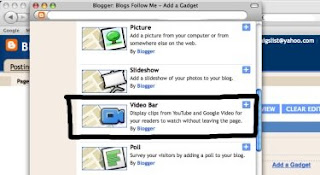
You get a NEW Pop-up Window.
This window contains 'Options.'
Read and select the options carefully.
See Picture Below:
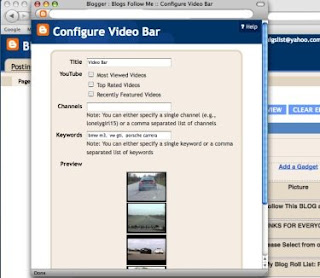
As you can see, I selected 'Recently Featured Videos.'
I blank out the other fields of choice.
Automatically Google found the current featured videos on YouTube at that moment.
I then TESTED the 'VideoBar' by clicking on second video on the pop-up list created by Google.
See Picture Below:
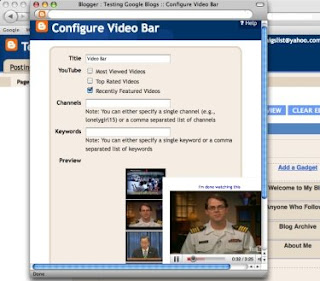
After making sure the 'VideoBar' worked, I went to the 'Title' and inserted the Title I wanted on my Blog.
I SAVED the changes and posted it to my Blog.
See Picture Below:
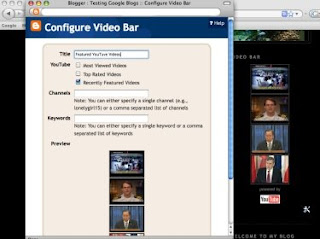
I 'Viewed My Blog' to see if the Video bar appeared correctly and worked.
Once published, any visitor who clicks on one of the Videos you have contained within your 'VideoBar' will get a small video window open next to the 'VideoBar' and the YouTube Video will play.
See Picture Below:
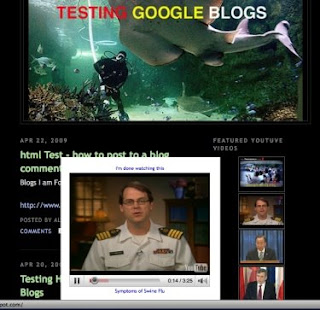
To see the Video Bar actually work shown in the picture above.
Click on the Link:
TESTING GOOGLE BLOGS
http://www.testinggoogleblogs.blogspot.com/
Happy Blogging everyone please have a good weekend.
More Google Gadget Tips coming.
Remember, to be Followed you have to Follow others.
About 10 broken Links have been reported. I have removed these. If your Blog was removed and now is operating again, please send me an email:
alternate4craigslist@yahoo.com







No comments:
Post a Comment