The primary purpose of this Gadget feature is for you to add your own slide show pictures. Google does have a default slide show you can post, which is what I am using as an example.
I have added a sample for you to view at:
Testing Google Blogs.
Click on the LINK below.
Steps:
1. Sign-in to your Blog.
2. Select 'Layouts.'
3. Select 'Gadgets.'
4. Select 'Slideshow.'
5. Complete all the required items.
6. View Blog, make changes as desired.
Select 'Layout'
Click on 'Gadgets'
Select 'Slideshow'
See Picture Below:
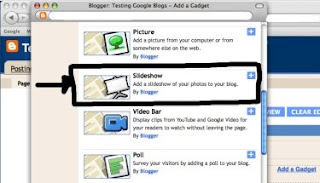
You get a NEW pop-up window, 'Configure Slideshow.'
If you want to use Google's slide show feature, just use the default Settings.
Click 'Save.'
See Picture Below:

If you want to ADD your own 'Slideshow' you have to prepare it first.
This means using Picasa Web Album, Photobucket, Flickr, or other (other is your won slide show source). Photobucket is pretty easy to use. I would recommend trying that.
Once your album is developed, create a slide show using Google.
Leave the other default settings in place.
Under 'Options' do NOT select 'Open links in a new window.'
If you want the pictures to run the same all the time (in the same slide show sequence) leave the option 'Randomize images' blank.
See Picture Below:
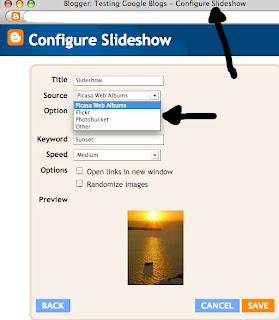
As I said for this Gadget I elected to use the Google Default Setting including Google Photos.
See Picture Below:
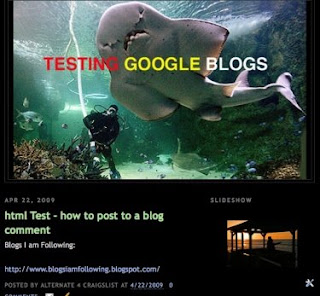
To see how a 'Slideshow' actually appears on your Blog.
Click on the Link:
TESTING GOOGLE BLOGS
http://www.testinggoogleblogs.blogspot.com/
While you're there don't for participate in the SURVEY we prepared yesterday, your input will help.
Blogging the modern socializing methodology.
Yes, more Google Gadget Tips coming.







No comments:
Post a Comment