The primary purpose of this Gadget feature is for you to add your Website; Webpage; or another Blog as a snippet.
Note: I tested this on a friends Website, and it works. I also tried it on several Blogs with different templates and they work. But when I tried it on my Twitter Page it did not work.
Make sure if you choose to do this it functions properly.
I don't have a website domain, so I used one of the followers here on this Blog, 'Funny Daily Jokes', as a sample for you to view at:
Testing Google Blogs.
Click on the LINK below.
Steps:
1. Sign-in to your Blog.
2. Select 'Layouts.'
3. Select 'Gadgets.'
4. Select 'Feed.'
5. Complete all the required items.
6. View Blog, make changes as desired.
Select 'Layout'
Click on 'Gadgets'
Select 'Feed'
See Picture Below:
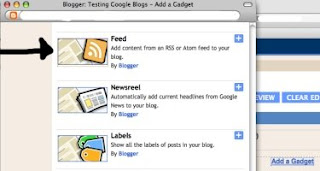
You get a NEW pop-up window, 'Configure Feed'.
On the line, Feed URL, enter the complete URL Address you want to display.
Example: http://www.blogsfollowme.blogspot.com/
Next - click on 'Continue.'
See Picture Below:
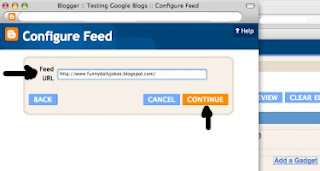
You get another New pop-up window.
Add a 'Title' - I used, Funny Daily Jokes.
Next - select the number of items you want displayed on your Blog, 1 through 5. I chose 3.
Leave the Next two fields blank.
Finally - 'Save' and view your Blog, make any changes you desire.
See Picture Below:
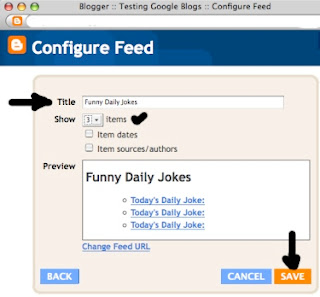
This is how it appears on the Blog.
Note: The Blog user I choose 'Funny Daily Jokes' is using the same title everyday for their post, otherwise the snippet would be different. It shows the last snippet (entries) made as a Google default.
See Picture Below:
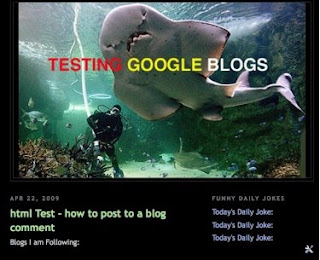
To see how a 'FEED' actually appears on your Blog.
Click on the Link:
TESTING GOOGLE BLOGS
http://www.testinggoogleblogs.blogspot.com/
Remember, please participate in the SURVEY, your input will help.
Keep on Blogging.
There are more Google Gadget Tips coming.







No comments:
Post a Comment