To 'ADD' a Video Link to your Blog, please follow these simple steps:
First go to the URL Site for the Videos, such as YouTube.
Find the Video Link you want to add to your Blog.
Copy the 'Embed' Code and paste it into your Blog.
This sample shows a YouTube Video.
See Picture Below:
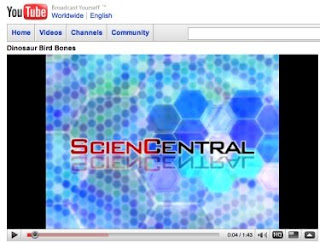
After Selecting the Video Link you want from YouTube, Google Videos, Yahoo Videos, Liveleak Videos, etc. copy the 'Embed' Code for the Video Link and paste it into your Blog.
See Picture Below:
Important: The 'Embed' Code shown is for YouTube Videos, the example used. The 'Embed' code is found at different locations depending on which Video Link Site you choose. You have to look for it.
YouTube is offering a new embed posting option for color backgrounds and borders. I suggest you stick with the default settings. These work best on Google Blogs.
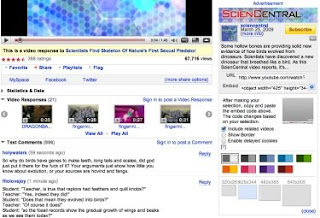
Blow up picture of the 'Embed' HTML Code you need to copy and paste into your Blog 'New' Post box.
See picture Below:
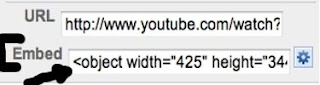
From the LINK URL Page (YouTube, Google, Yahoo, LiveLeak, etc.) paste the embedded code (HTML Coding) in your Blog's blank post box (create, new posting - same place you post text or pictures).....
Now Click on 'Publish Post.'
Go to - 'View Blog' and your YouTube or other Video Link should be there.
Play the video all the way through.
Then sign out of your Blog.
Google has now locked your Video Link to your Blog.
See Picture Below:
Note: Remember to ADD a 'Title' for your Video. I generally copy the YouTube Title and paste it into my title block.
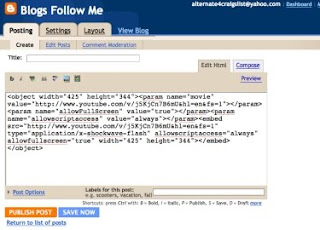
More Happy Blogging....
Next Google Tip - Sizing a Video Link from sources such as YouTube, Google, LiveLeak, Yahoo, AOL and similar Video LINKS.
Please share this Blog with others.







1 comment:
add my new blog please
http://aboutrealmen.blogspot.com/
About Real Men
adult content
Post a Comment