Note: This is NOT how you add a YouTube or other LINK for a Video.
Recap some previous Blogging Tip information:
Google allows your to upload your personal Videos or a Video that you found on the Internet.
The Video maximum size allowable is 10 megabytes.
I have found that 3.5Mb and smaller load pretty fast and have little or no problems.
The formats acceptable by Google at this time are:
.mov
.wmv
.avi
.mpg (.mpeg)
If you have any other format, you will have to use a third party software to convert it.
If the video is larger than 10 Megabytes you will have to compress it.
Remember, even if the format and size are correct, a video from the Internet may not load due to a codec problem (formatting from the originator).
Important Note: This does NOT work on FLASH Files.
Here is how to load a Video to your Blog.
Steps -
Move the Video to your Desktop.
Open Posting, select 'Create' (create a new post).
Click once on the 'Add Video Icon.'
Check the 'Box' for accepting the 'I Agree to the Upload Terms.'
Video Title - This is any title you want. I suggest no more than two words.
Browse - This will open another box, see picture below, that should have your Desktop and the Video you want shown.
Now Click on 'Upload Video.'
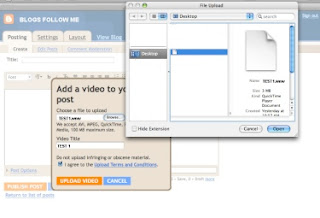
After you click on 'Upload Video' this is the picture you should see.
See Below:
Now just wait until Google is done.
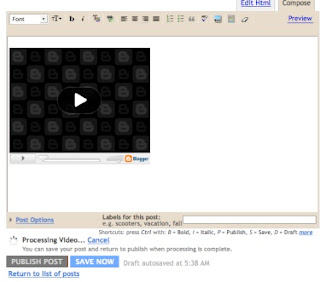
Once Google is done, the 'Publish Post Orange Box' will appear.
Just click on - Publish Post.
Now go view your Blog to see if the Video is there.
Important: Be patient, sometimes the Video which will appear on your Blog Page, but wont play. This is because Google hasn't finished finalizing the input on their side.
It should be Ok in a few minutes.
You can get out and come back and look at it later or use another Browser to test the video to see if it plays.
Google will give you a message if the Video did not upload or there is something wrong with the format that is unacceptable to Google.
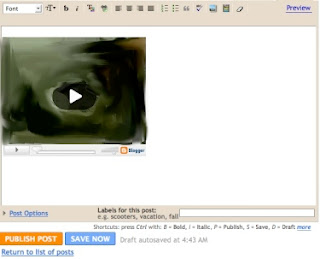







No comments:
Post a Comment