Q-2) How can you use a Google Blog to forward it to a Website?
A) The answer to both questions is the same. Forwarding means to Re-Direct a 'Page' to another location.
Email Inquiries: 13
Websites and Web Pages are the same. They are the easiest to do. The HTML Code is simply and works. The problem with Blogs and Social Networking Sites is you may not have access to change the HTML Coding. If there is no access you cannot do it. Google, however, allows their users to modify their HTML Coding.
Please go to The Blog Guy's Website Page to obtain the HTML Codes. Simply Copy and Paste the codes as instructed. There is a TEST so you can see how the Redirect (forwarding) works.
Click on the LINK, to get the code:
HTML Coding for Redirecting A Website or Blog
To Redirect a Google Blog to another Blog Location, Website, or Web Page, follow these instruction:
1. Sign in to your Blog
2. Go to Layout
3. Select 'Change' Templates.
4. Select the Blank Template, see picture below.
5. Go to 'Posting.'
6. Place a Title in the NEW Post, I suggest ...
Redirecting this BLOG
7. In the Post block - Put the TEXT ....
Line 1-You Are Being Redirected to:
Line 2-Complete URL Address (this is where the Blog is being sent to). Save, Publish, and View. See Picture Below.
8. Now go back to 'Layout.'
9. Select 'Edit HTML.'
10. Find the word /HEAD - just above that line put the first part of the HTML Code found on my web page link.
Important: Do Not Change or Delete anything from HEAD to /HEAD, only ADD the first part of the code. See Picture Below.
11. Now everything starting with and including the word BODY, delete down to /BODY and just above /BODY add the second part of the HTML Code from my Web Page Link. Save HTML Settings. See Picture Below.
12. View Blog, it should automatically Forward (REDIRECT) to the Site you chose.
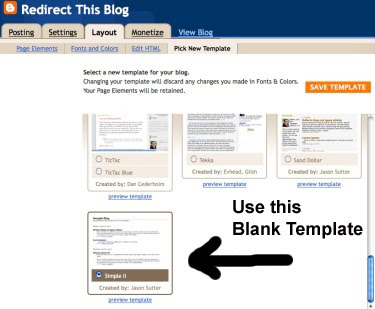
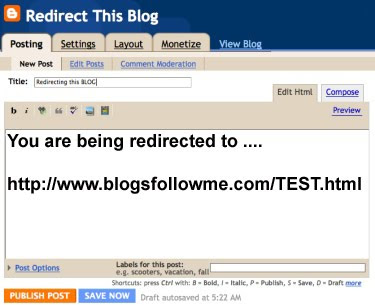
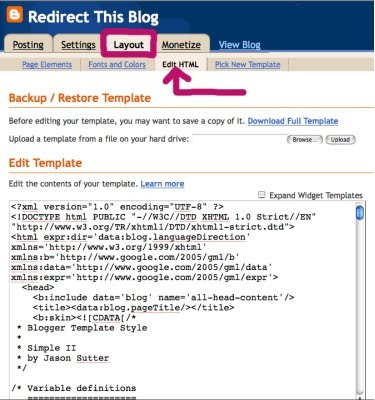
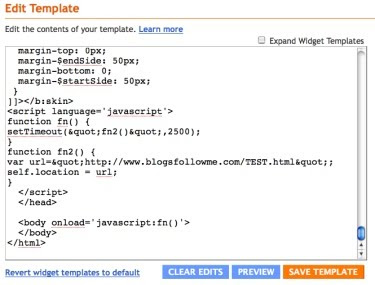
IMPORTANT: When you Copy and Paste the Code, whether it be for a Website, Web Page, or Blog you must change the URL Address (location).
It is currently set to:
http://www.blogsfollowme.com/TEST.html
Change this to whatever site or blog you want. Remember to use the full URL Address.
A Personal Note: Most mistakes are made in typing. So be careful when typing your URL Address.
Yes, there are lots more Hints, Tips, and Tricks plus HTML Codes and JavaScripts coming for your Blog and Website.
Happy Blogging.
Please support this Blog, Follow me.
You can also follow my website, The Blog Guy.
I have two variations of Google Friends Connect on my Web Pages, more on this later!







1 comment:
cool info thankx
Post a Comment