I personally recommend you add this somewhere to your Blog! Google rumors have it that Google looks for this Logo as part of its criteria for adding your Blog to Google Blog Search Engines.
Steps:
1. Sign-in to your Blog.
2. Select 'Layouts.'
3. Select 'Gadgets.'
4. Select 'Logo.'
5. Select which 'Logo' you want, this choice really depends more on your Template background color.
6. Save, View Blog, make a different selection if desired.
Select 'Logo' Gadget
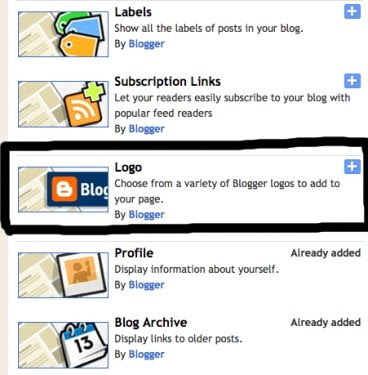
Select which Google Logo you want to appear.
Save, view Blog.
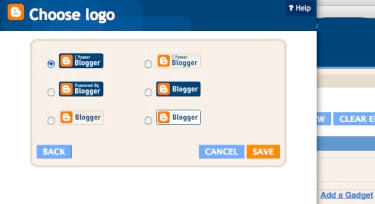
It should look like this....
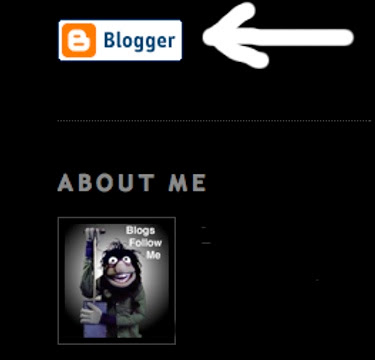
What many don't know is, if you CLICK on the Google Logo, it takes you to the Google Blog Sign-in page.
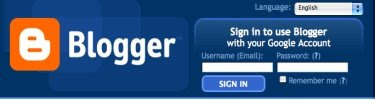
Please report ALL broken Links or removed Blogs and Websites.
I am still getting through all the LINKS on this Blog to make sure they have been added to the Blog Rolls.
Note: I am not adding any Blank Pages (no content), or required sign-in Blogs. They will remain on the LINKS but not be added to the Blog Rolls. If your status changes, send me an email to:
alternate4craigslist@yahoo.com
Remember to be Followed you must Follow others. Start by following this Blog, Blogs Follow Me, then the LINKS on this page - follow them all!
Please support this Blog, tell others to visit and follow,
Don't forget you can recommend a Blog by leaving a comment. Please include the Blog Name and the Blog URL Address.
Got a Google Blog Question, comment here or send me an email.
More Tips, Tricks, Hints, and Codes coming.







No comments:
Post a Comment