Adding 'Labels' to your Blog:
The primary purpose of this Gadget feature is to identify your various Google Posts, by categories. This is done by 'Labeling' each post at the bottom under 'Labels for this post.'
You can call your post anything you want.
In this case, this post has been labeled, 'Google Blogging Tips.'
The advantage of using this feature is that Google will sort all 'Posts' under this label. So when a visitor to your Blog wants to see everything you have written on a certain subject (topic) the 'Label Gadget' feature sorts all post, and list them in reverse chronological order (latest post first).
Some other features are:
1) - You can go back at anytime and add 'Labels' or change the title or move one label to another label just by changing the label title.
2) You can use multiple label titles. In other words you can have more than one label per post. This is useful if your post covers more than one subject matter.
Note: This feature should not be overused.
3) As a 'Gadget' you can move your 'Labels' anywhere you want by using your mouse in 'Layout' to position this Gadget feature in the sidebar (column).
Steps:
1. Sign-in to your Blog.
2. Select 'Posting.' Create a new Post and a new Label.
3. Go to 'Edit Post.' You will see a new column added that shows your Label. Also in green text, next too your post will have the 'Label Name' you created at the bottom of Posting.
4. Go to 'Layout.'
5. Select 'Gadgets.'
6. Select 'Labels'
7. Enter Title for 'Labels' and select type of sorting.
8. 'Save' changes.
9. Under Gadgets select 'Labels' by clicking with your mouse, hold down mouse button, drag and drop to desired sidebar location.
10. Save, View Blog, make changes as desired.
The picture below shows how a 'Label' was created for a post and where the 'Label' is placed.
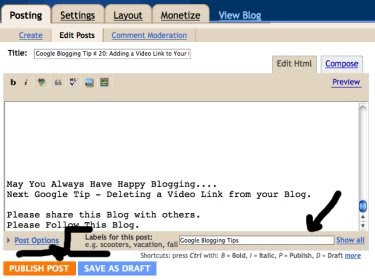
The picture below shows a Blog's Posting History, under 'Edit Post.' It also shows a column to the left for all 'Labels Created' , and it shows next to each Post, the 'Label Name' assigned to that post.
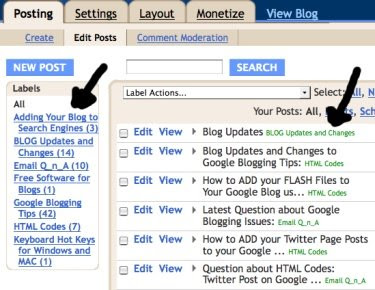
The two pictures below show separate post. One has only one 'Label' and the other has two 'Labels.'
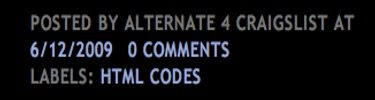
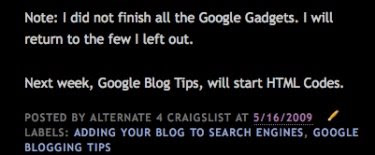
Under 'Labels' in Layout / Gadgets the picture below shows two options.
First - Determine 'Sorting' (position) by Alphabetical Order (recommended) or by Frequency (this rearranges the 'Labels' by name, according to the last posting).
Second - Give the 'Label Gadget' a 'Title.'
Don't for get to 'Save.'
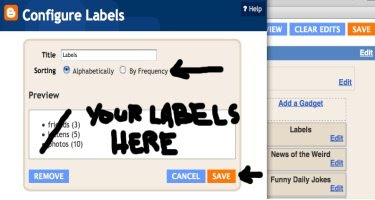
This picture shows how the 'Labels' look on your sidebar (column).
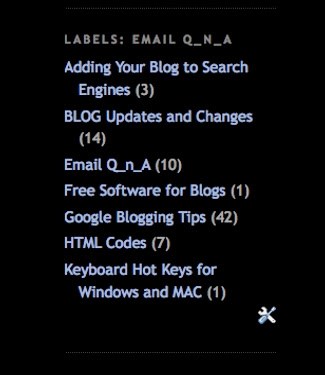







No comments:
Post a Comment