Simply sign in, you are at the Desktop.
Select Profile, Select 'Edit Photo.'
See picture below....
This will take you to your main 'Profile Page.'
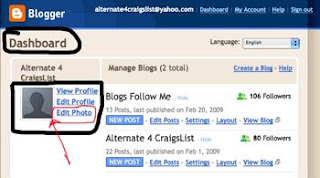
You are now at the main Profile Page...
Now page down to you see 'Photograph' (see picture below), select one of the options - 1) Get Photo from Computer (recommended); 2) Get photo from Web (Internet), you need to know where to go, One option is Google Images.
NOTE: It is best to select a picture that you have on file, and I would recommend putting this on your Desktop. Also if you have a program, such as Adobe Photoshop, that modifies the picture size, a recommend Pixel size would be 100 x 100, but not larger than 155 x 155.
Then simply select the picture desired, and upload it to your profile.
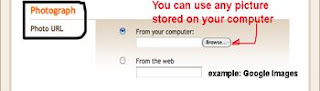
Once you have selected your 'Profile Image' from whatever source, and uploaded it to the profile, it should appear like the picture below.
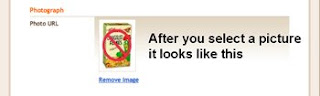
After you have uploaded your Picture to your Profile, go to the bottom of the page and click on 'Save Profile.'
(see picture below)
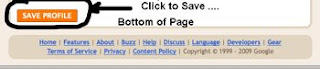
Your Profile Picture is now complete. Return to the Dashboard.
The picture should appear on the Dashboard when you're done.
(see picture below)
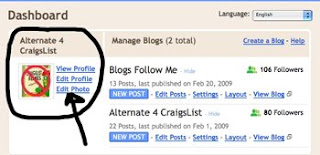







2 comments:
You have a Great Blog...
I would like to participate,
Recommended Category - Foods
URL-
http://bizarrefoods101.blogspot.com/
Name of Blog-
Bizarre Foods
Please add my newest Blog
http://thvth.blogspot.com/
Post a Comment