Q1/ : What do you think about the NEW Follow List format? I don't like it. It is hard to use and difficult to add people.
Email Inquiries (33)
A1/ : YES, I agree, basically they should have left this feature alone. If they wanted to add another feature for other Bloggers and Friends that do not have a Google Blog then that should have been a separate feature that you added in your 'Layout' function. I believe this is going to cause a lot of confusion and error, at least for awhile. But the biggest issue I have is they Removed the 'View Follower List' that allowed you to see all of your Google Followers at one time in a vertical easy to read format. This has been replaced with a small icon to the upper right.
Q2/ : How do I contact Google to complain about an issue?
Email Inquiries (9)
A2/ : Email Google at: support@blogger.com
Q3/ : Can I get a Virus or Spyware from Viewing; Linking; or Following another Google Blog?
Email Inquiries (16)
A3/ : Essentially for the most part the answer is no. Google blocks anything like spyware or viruses if you follow another blog or site.
As for Viewing a Google Blog online, the only current way you can get a virus is the Google Blog you are viewing has a pop-up window (set Firefox and your computer browser, i.e Internet Explorer or Safari to block Pop-up windows). The only other way is when a Blog auto forwards to a webpage/website (Google does allow this feature and they should eliminate it). The website may contain a virus or spyware and then, yes you can get infected. To be safe make sure you are running an anti virus program that includes anti spyware. At the moment one of the best out there for windows is Trend Microsystems.
Q4/ : I've been having problems with uploading pictures for the past several days. Some people I talked too can't use their Blog at all. What's going on?
Email Inquiries (21)
A4/ : Google is playing around with the formats, like new features in Follow, so it messes things up for some and not for others.
Q5/ : I downloaded the newest version of Firefox, but some of the features on my 'New Post' still don't work (appear), what's wrong?
Email Inquiries (8)
A5/ : I have discussed this with other people and for the most part it seems to be in what Template you choose when setting up your Blog. So look at the template and see if all the features are there when setting up a NEW Blog.
Warning: If you change the 'Template' on an existing Blog you may lose what you posted. You probably will lose all your Followers, Links, etc.
2/27/09
Blog Status...
Sorry I haven't updated anything including follow list, links, etc. or made any post...I have been out of town on business. I rarely travel, in fact I work out of my home most of the time.
I'll be back home tomorrow and should get everything caught up todate by Sunday.
I got a lot of email questions about Google and Blogging so I will address those first before posting any new Google Blog Tips.
I am planning to add two new Blog Categories, hopefully I will get to those on Sunday as well.
Thanks for your patience.
I'll be back home tomorrow and should get everything caught up todate by Sunday.
I got a lot of email questions about Google and Blogging so I will address those first before posting any new Google Blog Tips.
I am planning to add two new Blog Categories, hopefully I will get to those on Sunday as well.
Thanks for your patience.
2/24/09
Google Blogging Tip # 8 : How to Set-up Your Google Blog Profile, Part 2
After you have uploaded your Picture Profile Image, you will want to set up the rest of your Blog Profile.
To do this sign-in and at the Dashboard, select 'Edit Profile', just click on it and you will be taken to the next page, 'Edit User Profile.'
see picture below to get started....
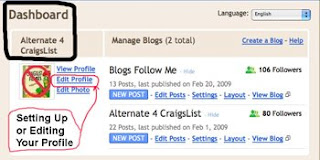
Note - I broke this page into 3 picture instructional parts, but they are all found on one page.
This is actually the main portion of the Profile.
I do recommend you complete a portion of this.
The first item is important, 'Share My Profile' so leave that checked.
The next item, Show 'My Real Name', I don't recommend this. You may want to use a 'moniker' or just leave it blank.
The next item, 'Show My Email Address', if you are operating any type of Blog that has a business including selling a product or service, you should check this box off. Otherwise leave it blank or you will end up with a lot of Spam Email.
The last item shown in this picture, see below, of the top portion the your 'EDIT USER PROFILE' page is 'Show My Blog.' This only applies if you have more than one Blog. If you do, make sure you click here and include all your Blogs. Otherwise continue to the next part.
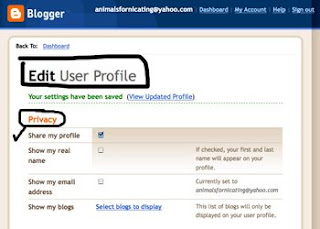
This portion of your Profile is optional. I would not recommend filling in the items with an 'X' through them. The rest many people fill in including the city and country.
See picture below....
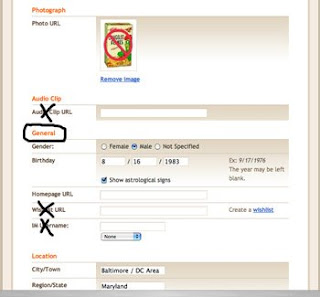
This portion of your Profile isn't important. Some people fill these in but many don't. Remember you can always come back and modify your Profile later on.
Don't forget to click on 'SAVE PROFILE' at the bottom of the page.
See picture below....
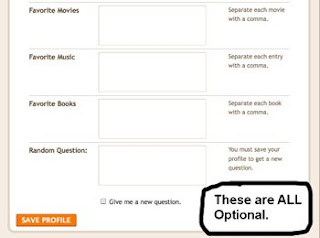
You have now completed setting up your Blog Profile and are ready to start setting up your Blog.
To do this sign-in and at the Dashboard, select 'Edit Profile', just click on it and you will be taken to the next page, 'Edit User Profile.'
see picture below to get started....
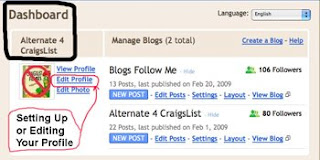
Note - I broke this page into 3 picture instructional parts, but they are all found on one page.
This is actually the main portion of the Profile.
I do recommend you complete a portion of this.
The first item is important, 'Share My Profile' so leave that checked.
The next item, Show 'My Real Name', I don't recommend this. You may want to use a 'moniker' or just leave it blank.
The next item, 'Show My Email Address', if you are operating any type of Blog that has a business including selling a product or service, you should check this box off. Otherwise leave it blank or you will end up with a lot of Spam Email.
The last item shown in this picture, see below, of the top portion the your 'EDIT USER PROFILE' page is 'Show My Blog.' This only applies if you have more than one Blog. If you do, make sure you click here and include all your Blogs. Otherwise continue to the next part.
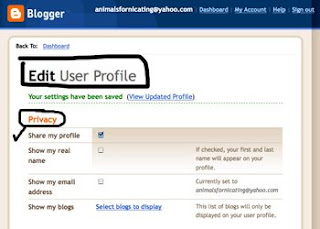
This portion of your Profile is optional. I would not recommend filling in the items with an 'X' through them. The rest many people fill in including the city and country.
See picture below....
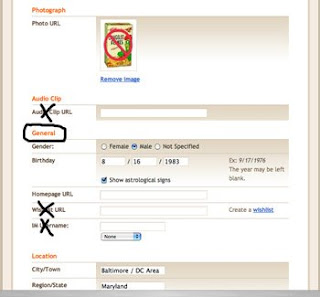
This portion of your Profile isn't important. Some people fill these in but many don't. Remember you can always come back and modify your Profile later on.
Don't forget to click on 'SAVE PROFILE' at the bottom of the page.
See picture below....
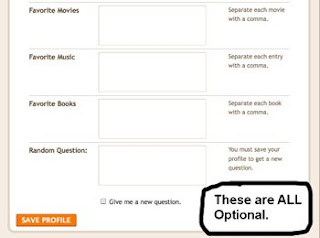
You have now completed setting up your Blog Profile and are ready to start setting up your Blog.
2/23/09
Google Blogging Tip # 7 : How to Set-up Your Google Blog Profile, Part 1
Setting up your 'Profile' is easy. Start with a picture. Here is how you select and create your own 'Picture' for your Profile.
Simply sign in, you are at the Desktop.
Select Profile, Select 'Edit Photo.'
See picture below....
This will take you to your main 'Profile Page.'
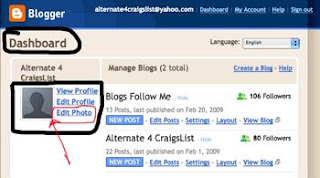
You are now at the main Profile Page...
Now page down to you see 'Photograph' (see picture below), select one of the options - 1) Get Photo from Computer (recommended); 2) Get photo from Web (Internet), you need to know where to go, One option is Google Images.
NOTE: It is best to select a picture that you have on file, and I would recommend putting this on your Desktop. Also if you have a program, such as Adobe Photoshop, that modifies the picture size, a recommend Pixel size would be 100 x 100, but not larger than 155 x 155.
Then simply select the picture desired, and upload it to your profile.
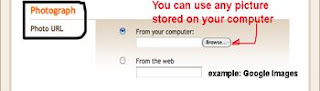
Once you have selected your 'Profile Image' from whatever source, and uploaded it to the profile, it should appear like the picture below.
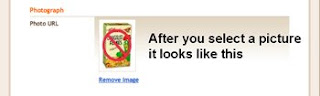
After you have uploaded your Picture to your Profile, go to the bottom of the page and click on 'Save Profile.'
(see picture below)
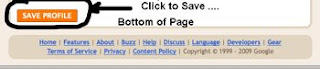
Your Profile Picture is now complete. Return to the Dashboard.
The picture should appear on the Dashboard when you're done.
(see picture below)
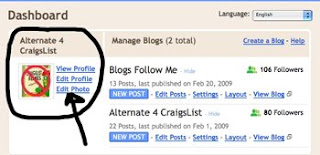
Simply sign in, you are at the Desktop.
Select Profile, Select 'Edit Photo.'
See picture below....
This will take you to your main 'Profile Page.'
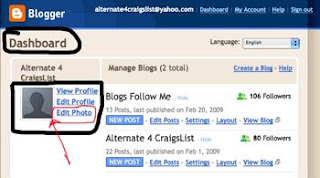
You are now at the main Profile Page...
Now page down to you see 'Photograph' (see picture below), select one of the options - 1) Get Photo from Computer (recommended); 2) Get photo from Web (Internet), you need to know where to go, One option is Google Images.
NOTE: It is best to select a picture that you have on file, and I would recommend putting this on your Desktop. Also if you have a program, such as Adobe Photoshop, that modifies the picture size, a recommend Pixel size would be 100 x 100, but not larger than 155 x 155.
Then simply select the picture desired, and upload it to your profile.
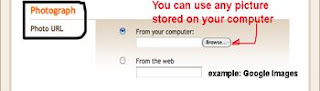
Once you have selected your 'Profile Image' from whatever source, and uploaded it to the profile, it should appear like the picture below.
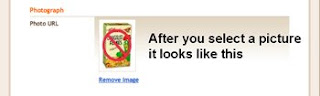
After you have uploaded your Picture to your Profile, go to the bottom of the page and click on 'Save Profile.'
(see picture below)
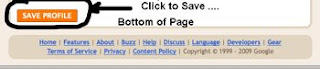
Your Profile Picture is now complete. Return to the Dashboard.
The picture should appear on the Dashboard when you're done.
(see picture below)
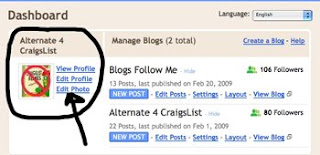
2/20/09
Google Blogging - Explaining Some Google Blogging Issues:
Some Google Blogging Issues:
This post is in response to numerous emails I received. First on specific blogging help questions, please be patient, these will be address in the Google Blog Tips.
For the issues beyond your control as a Blogger, here are the questions and answers:
Q/ – Why do I get repeat postings of the same thing from the same person in my comments section?
Email Inquiries (7).
A/ – Four most likely causes....
A1 - This is generally caused by the poster thinking his post was not accepted, and he posted it again. Sometimes there is a delay between accepting the post and the actual comment post appearing.
A2 - The poster did not allow Google time to authenticate the post and hit the enter key again.
A3 – You have your Blog set to, comments will be posted after review and approval, and the person posting didn't see that feature and posted again.
A4 – Less likely but possible, you are using a 'Word Verification' one was not displayed by Google or Google was undergoing maintenance while your Blog was being updated by the server.
Q/ - Why am I having problems with my RSS Feed?
Email Inquiries (3).
A/ - The three most likely causes are.....
A1 - If you are using a standard template and settings by Google, then this is a Google Server issue. It is beyond your control. It should correct itself within 24-hours. This is commonplace when Google is performing maintenance whether scheduled or unscheduled.
A2 – You have modified your Blog with special features or done your own programming.
A3 – You are using an outside source for input to your Google Blog and there are issues between Google and that source. Again this should correct itself within 48-hours.
Q/ - I visited a Blog and the YouTube Video says it's not available, what's wrong?
Email Inquiries (11).
A/ - There are two possibilities.....
A1 – The Blog has been removed, either by the originator or by Google for content violation.
A2 – YouTube is temporarily down. This means when YouTube is available again the YouTube Video Link will work. Generally YouTube is rarely down more than 4-hours.
Q/ - I am signed in, and it is taking a long time for my Blog to fully load after an update such as a picture, or video link, what is the problem?
Email Inquiries (9).
A/ - The most likely causes are....
A1 - Google is experiencing an issue with one of these items, such as YouTube and you have YouTube Videos on your Blog. If this is the case, ignore it.
A2 - You have too much stuff on your Google Page.
Q/ - I am having problems uploading my personal Video, what is the problem?
Email Inquiries (5).
A/ - The most likely causes are....
A1 – Google is having Video problems. It is taking a long time and your video is not ready to post. After about 2 minutes you can save the video, Then come back later to your files, see it listed as a 'Draft' and Published it. You can even sign out and go do something else.
A2 – Your video is too large, the maximum upload size is 10 Megabytes.
A3 - If you are getting some kind of message from Google, common in uploading your own video or third party videos (not video links such as YouTube) just come back in about 4-hours and try again or wait until the next day.
Note: Some videos will not load no matter how many times you try, even if you try changing the type of video extension, example: change from a .wmv to .mpeg format. This is most likely caused by the video codec. The option you may have is to load that movie into a third party program and change the format, example load a .mpg into iMovie and change it to .mov. It may also be caused by the settings to 'Read Only' you can try changing that to 'Read and Write.' sometimes this works.
Q/ - I cannot upload a photo to Google, what's going on?
Email Inquiries (7).
A/ - There are three possibilities.....
A1 - This was a recent issue with Google. The problem is the picture image portion of Google Blogs is down. It may be under going routine or unscheduled maintenance. Just wait about 4-hours and try again. Better yet wait until the next day.
A2 – Your photo is too large to load or your settings are wrong. This will be address later in my Google Blog Tips.
A3 – Your photo is in the wrong format.
Q/ - I uploaded a LiveLeak Video to my Blog but it takes up too much space. What's causing this?
Email Inquiries (5).
A/ - Both LiveLeak and YouTube share one common problem, some of the newer videos are in larger pixels, so they overlap into another column on your Blog. I will address how to fix this issue on one of my Google Blog Tips.
Q/ - What causes a Blog to be removed?
Email Inquiries (11).
A/ - There are only two possibilities.....
A1 – The Blog owner removed it.
A2 – Google removed it for Content Violation.
The most common 'Content Violations' are:
1. Copyright Infringement – you have stuff on your blog that belongs to someone else. This is usually RIAA (music) or some entertainment or media group making Google take it down.
2. The Blog is Offensive – Google prides itself on being Politically Correct, even when they are wrong. In other words if enough people complain about what you say, Google will remove it.
If you have a general question of interest about your Google Blog, please email me at:
alternate4craigslist@yahoo.com
Happy Blogging....
This post is in response to numerous emails I received. First on specific blogging help questions, please be patient, these will be address in the Google Blog Tips.
For the issues beyond your control as a Blogger, here are the questions and answers:
Q/ – Why do I get repeat postings of the same thing from the same person in my comments section?
Email Inquiries (7).
A/ – Four most likely causes....
A1 - This is generally caused by the poster thinking his post was not accepted, and he posted it again. Sometimes there is a delay between accepting the post and the actual comment post appearing.
A2 - The poster did not allow Google time to authenticate the post and hit the enter key again.
A3 – You have your Blog set to, comments will be posted after review and approval, and the person posting didn't see that feature and posted again.
A4 – Less likely but possible, you are using a 'Word Verification' one was not displayed by Google or Google was undergoing maintenance while your Blog was being updated by the server.
Q/ - Why am I having problems with my RSS Feed?
Email Inquiries (3).
A/ - The three most likely causes are.....
A1 - If you are using a standard template and settings by Google, then this is a Google Server issue. It is beyond your control. It should correct itself within 24-hours. This is commonplace when Google is performing maintenance whether scheduled or unscheduled.
A2 – You have modified your Blog with special features or done your own programming.
A3 – You are using an outside source for input to your Google Blog and there are issues between Google and that source. Again this should correct itself within 48-hours.
Q/ - I visited a Blog and the YouTube Video says it's not available, what's wrong?
Email Inquiries (11).
A/ - There are two possibilities.....
A1 – The Blog has been removed, either by the originator or by Google for content violation.
A2 – YouTube is temporarily down. This means when YouTube is available again the YouTube Video Link will work. Generally YouTube is rarely down more than 4-hours.
Q/ - I am signed in, and it is taking a long time for my Blog to fully load after an update such as a picture, or video link, what is the problem?
Email Inquiries (9).
A/ - The most likely causes are....
A1 - Google is experiencing an issue with one of these items, such as YouTube and you have YouTube Videos on your Blog. If this is the case, ignore it.
A2 - You have too much stuff on your Google Page.
Q/ - I am having problems uploading my personal Video, what is the problem?
Email Inquiries (5).
A/ - The most likely causes are....
A1 – Google is having Video problems. It is taking a long time and your video is not ready to post. After about 2 minutes you can save the video, Then come back later to your files, see it listed as a 'Draft' and Published it. You can even sign out and go do something else.
A2 – Your video is too large, the maximum upload size is 10 Megabytes.
A3 - If you are getting some kind of message from Google, common in uploading your own video or third party videos (not video links such as YouTube) just come back in about 4-hours and try again or wait until the next day.
Note: Some videos will not load no matter how many times you try, even if you try changing the type of video extension, example: change from a .wmv to .mpeg format. This is most likely caused by the video codec. The option you may have is to load that movie into a third party program and change the format, example load a .mpg into iMovie and change it to .mov. It may also be caused by the settings to 'Read Only' you can try changing that to 'Read and Write.' sometimes this works.
Q/ - I cannot upload a photo to Google, what's going on?
Email Inquiries (7).
A/ - There are three possibilities.....
A1 - This was a recent issue with Google. The problem is the picture image portion of Google Blogs is down. It may be under going routine or unscheduled maintenance. Just wait about 4-hours and try again. Better yet wait until the next day.
A2 – Your photo is too large to load or your settings are wrong. This will be address later in my Google Blog Tips.
A3 – Your photo is in the wrong format.
Q/ - I uploaded a LiveLeak Video to my Blog but it takes up too much space. What's causing this?
Email Inquiries (5).
A/ - Both LiveLeak and YouTube share one common problem, some of the newer videos are in larger pixels, so they overlap into another column on your Blog. I will address how to fix this issue on one of my Google Blog Tips.
Q/ - What causes a Blog to be removed?
Email Inquiries (11).
A/ - There are only two possibilities.....
A1 – The Blog owner removed it.
A2 – Google removed it for Content Violation.
The most common 'Content Violations' are:
1. Copyright Infringement – you have stuff on your blog that belongs to someone else. This is usually RIAA (music) or some entertainment or media group making Google take it down.
2. The Blog is Offensive – Google prides itself on being Politically Correct, even when they are wrong. In other words if enough people complain about what you say, Google will remove it.
If you have a general question of interest about your Google Blog, please email me at:
alternate4craigslist@yahoo.com
Happy Blogging....
2/19/09
Google Blogging Tip # 6 (Modified): How to 'Manage' the Blogs You Are Following:
These Instructions are modified on March 5, 2009, because Google change it's format and method of managing Blogs...
Step # 1 -
As indicated in Step # 5, Sign into your Google Account.
You are at the dashboard.
Page down,
Now select (click on) 'Manage' (see picture below):
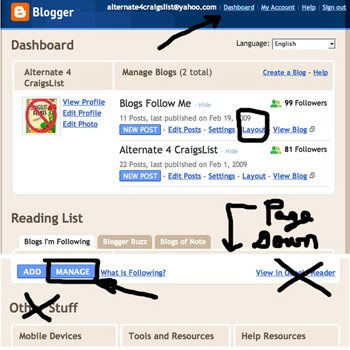
This takes you to a NEW page, Manage Your Blogs.
See picture below:
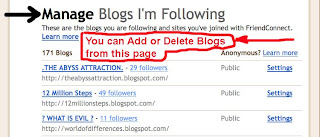
Step # 2 -
Check Your Settings on the Blogs you are Following.
They should ALL be set to 'Public.'
To make any CHANGES - Add, Delete, Other - Click on 'Settings' next to the Blog Name you wish to change. This is where you now delete a Blog!
See Picture Below:
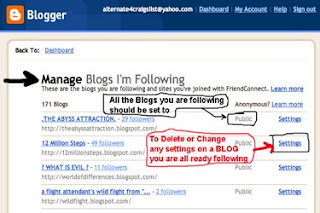
Step # 3 -
When you have completed all your Blog Maintenance (changes) go to the bottom of the page and CLICK on 'Save Changes.
See Picture Below:
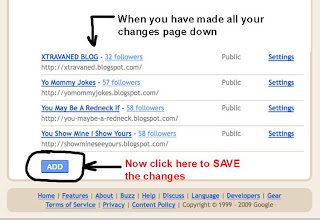
Once you have saved your changes go back to the Dashboard, then back to the Manage Page, and check to make sure everything was completed.
When done, don't forget to sign out of your Blog.
Happy Blogging...
Step # 1 -
As indicated in Step # 5, Sign into your Google Account.
You are at the dashboard.
Page down,
Now select (click on) 'Manage' (see picture below):
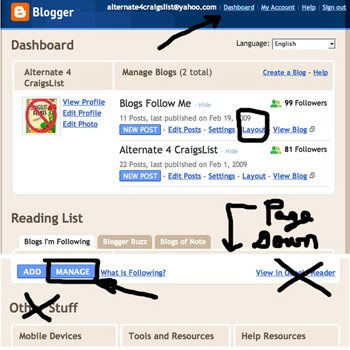
This takes you to a NEW page, Manage Your Blogs.
See picture below:
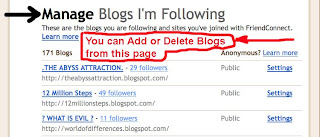
Step # 2 -
Check Your Settings on the Blogs you are Following.
They should ALL be set to 'Public.'
To make any CHANGES - Add, Delete, Other - Click on 'Settings' next to the Blog Name you wish to change. This is where you now delete a Blog!
See Picture Below:
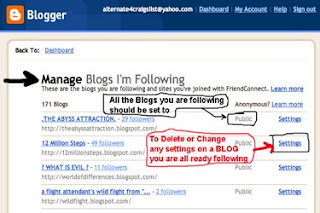
Step # 3 -
When you have completed all your Blog Maintenance (changes) go to the bottom of the page and CLICK on 'Save Changes.
See Picture Below:
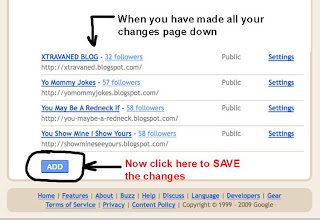
Once you have saved your changes go back to the Dashboard, then back to the Manage Page, and check to make sure everything was completed.
When done, don't forget to sign out of your Blog.
Happy Blogging...
Blog Update
I have removed the Icon from the 'Adult Content' category so as not to offend those who do not wish to see that material. Nothing else was changed. All the LINKS, Snippets, and Followers are still there.
If anyone discoveries a BROKEN LINK, as in a Blog is removed from the Internet, or the URL address is incorrect, please let me know and I will remove it from the list.
Remember you can change your category anytime you please by just emailing me or posting a comment requesting same.
As for several emails I received, yes there will be new categories added to the Blog Roll Snippets soon, please be patient.
Also, if you decide to remove your 'Follow' to this Blog, sorry you will be deleted from this Blog's follow group.
Good Blogging to all.
Thanks,
Your understanding is appreciated.
Yes, later on there will be another Google Blog Tip Today.
If anyone discoveries a BROKEN LINK, as in a Blog is removed from the Internet, or the URL address is incorrect, please let me know and I will remove it from the list.
Remember you can change your category anytime you please by just emailing me or posting a comment requesting same.
As for several emails I received, yes there will be new categories added to the Blog Roll Snippets soon, please be patient.
Also, if you decide to remove your 'Follow' to this Blog, sorry you will be deleted from this Blog's follow group.
Good Blogging to all.
Thanks,
Your understanding is appreciated.
Yes, later on there will be another Google Blog Tip Today.
2/18/09
Google Blogging Tip # 5 : How to 'Follow Another Blog'
Ok, you set up your Google Blog to Follow other Bloggers and for them to Follow you, see Google Blogging Tip # 4.
Now it's time to start following Blogs.
Here are the steps to Follow another BLOG....
Step # 1 - Sign into your Blog, you are at the 'Dashboard', see picture below. Simply page down.
Click on 'Add' you will get the first of two pop-up windows.
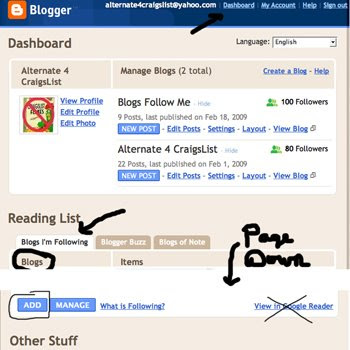
Step # 2 - You are at the First Pop-up EWindow, see picture below.
Type in the Complete URL Address for the Blog you want to follow. Then simply 'click on 'Add', you will get a second (and final) pop-up window.
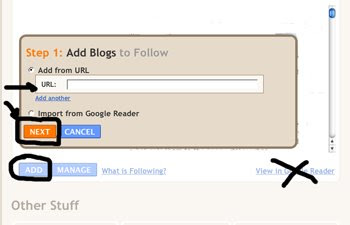
Step # 3 - Finish, select the options I have circled, see picture below.
You have just added your first 'Blog, you are following.'
To add more Follow Blogs, repeat the process (instructions) until all have been added.
Then sign out completely.
View the blog in a non sign in mode, like anyone else would view it on the Internet.
To check and see if you were successful, go to anyone of the Blogs you added as a 'Follow.' Your Profile picture icon should be under their Blogs, Follow This Blog, section.
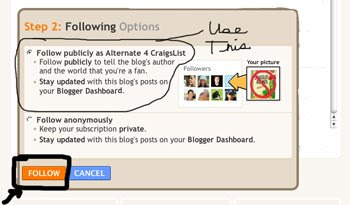
Important: To be FOLLOWED, you must Follow others. You can start by following me, The Blog Guy, at this Blog (http://blogsfollowme.blogspot.com).
Now it's time to start following Blogs.
Here are the steps to Follow another BLOG....
Step # 1 - Sign into your Blog, you are at the 'Dashboard', see picture below. Simply page down.
Click on 'Add' you will get the first of two pop-up windows.
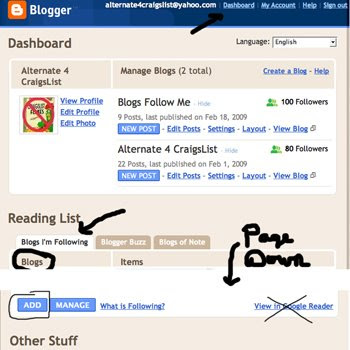
Step # 2 - You are at the First Pop-up EWindow, see picture below.
Type in the Complete URL Address for the Blog you want to follow. Then simply 'click on 'Add', you will get a second (and final) pop-up window.
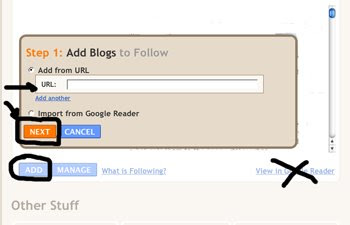
Step # 3 - Finish, select the options I have circled, see picture below.
You have just added your first 'Blog, you are following.'
To add more Follow Blogs, repeat the process (instructions) until all have been added.
Then sign out completely.
View the blog in a non sign in mode, like anyone else would view it on the Internet.
To check and see if you were successful, go to anyone of the Blogs you added as a 'Follow.' Your Profile picture icon should be under their Blogs, Follow This Blog, section.
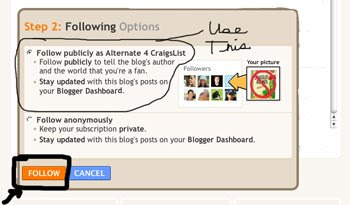
Important: To be FOLLOWED, you must Follow others. You can start by following me, The Blog Guy, at this Blog (http://blogsfollowme.blogspot.com).
Today is a Blogging Milestone
Today, we reached 100 followers.
This for a BLOG that was created less than one month ago!
I would like to thank everyone who has contributed to this Blog which ultimately contributes to yourself.
After all this Blog is a blog for bloggers to get noticed, recognized by search engines,
and to allow other bloggers like yourself to share in common interest.
I hope us all well and success.
Please continue to spread the word about BLOGS FOLLOW ME, because as we grow, Google and other search engines recognize our worth to the Blog Community.
This for a BLOG that was created less than one month ago!
I would like to thank everyone who has contributed to this Blog which ultimately contributes to yourself.
After all this Blog is a blog for bloggers to get noticed, recognized by search engines,
and to allow other bloggers like yourself to share in common interest.
I hope us all well and success.
Please continue to spread the word about BLOGS FOLLOW ME, because as we grow, Google and other search engines recognize our worth to the Blog Community.
2/17/09
Google Blogging Tip # 4 : How Set-up your 'Follow Blog' Function
Step # 1-
First sign into your Google Blog.
The 'Dashboard' comes up.
If you are following more than one BLOG, you will have to set this function on each one.
Select, 'Layout' (see picture below).
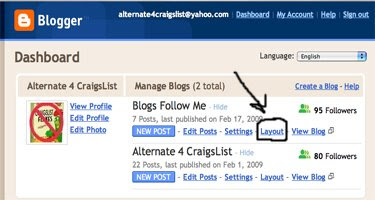
Step # 2-
Select - 'Add A Gadget' (see picture)
You get a pop up window.
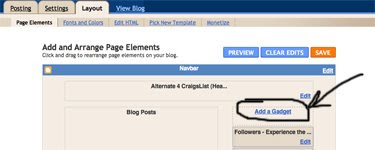
Step # 3-
Click on 'Add Followers'
'Followers' should appear just under 'Add A Gadget' (see picture)
Go to - View Blog
If done, sign out.
Too be safe, after any change always view your Blog in a non sign out mode (the way anyone else would view it).
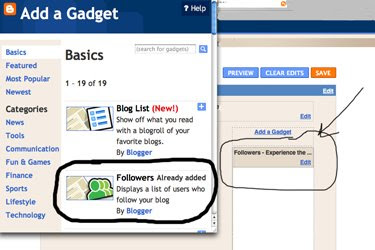
First sign into your Google Blog.
The 'Dashboard' comes up.
If you are following more than one BLOG, you will have to set this function on each one.
Select, 'Layout' (see picture below).
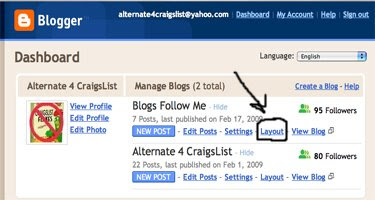
Step # 2-
Select - 'Add A Gadget' (see picture)
You get a pop up window.
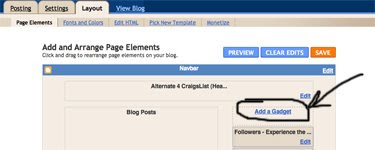
Step # 3-
Click on 'Add Followers'
'Followers' should appear just under 'Add A Gadget' (see picture)
Go to - View Blog
If done, sign out.
Too be safe, after any change always view your Blog in a non sign out mode (the way anyone else would view it).
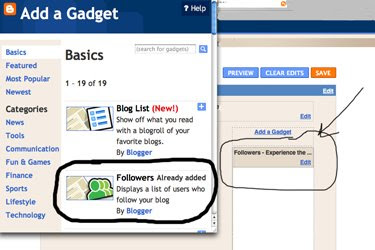
NEW Blog Update and Changes
Here are a summary of the latest changes:
There have been two new snippet (blog roll) categories added, they are:
/1/ - Humor, Jokes, Funny Picture Images, and Entertainment
/2/ - Food, Recipes, Bars, and Restaurants
Just a reminder......
If you Posted a Comment, you have been added to all three Blog Features:
a) Snippets (Blog Rolls, by category)
b) Follow My Blog
c) Links
Important: Please remember, when posting a comment, to add your Complete Blog URL Address, Blog Title (name), and Category (if you exclude this, I will choose one for you).
A 'Google Blog Tip' will be posted later today, updates first for new and current users.
There have been two new snippet (blog roll) categories added, they are:
/1/ - Humor, Jokes, Funny Picture Images, and Entertainment
/2/ - Food, Recipes, Bars, and Restaurants
Just a reminder......
If you Posted a Comment, you have been added to all three Blog Features:
a) Snippets (Blog Rolls, by category)
b) Follow My Blog
c) Links
Important: Please remember, when posting a comment, to add your Complete Blog URL Address, Blog Title (name), and Category (if you exclude this, I will choose one for you).
A 'Google Blog Tip' will be posted later today, updates first for new and current users.
2/16/09
Google Blogging Tip # 3 : Choosing a Browser
Whether you are using Microsoft Windows Internet Explorer (any version)
-or-
MAC Safari (any version)......
you will find Google Blogging to generally go smoother using Mozilla Firefox.
Both Internet Explorer (contrary to what Bill Gates tells us) and Apple's Mac Safari browsers both have issues with Google's blogspot. Google even recommends using Firefox regardless of the type of computer operating system you are using.
-or-
MAC Safari (any version)......
you will find Google Blogging to generally go smoother using Mozilla Firefox.
Both Internet Explorer (contrary to what Bill Gates tells us) and Apple's Mac Safari browsers both have issues with Google's blogspot. Google even recommends using Firefox regardless of the type of computer operating system you are using.
2/15/09
Google Blogging Tip # 2 : 'HOW' to Submit Your Blog to GOOGLE Search Engine
Step 1-
To submit your Blog or Site to Google Search Engine, type this address in your URL Search Bar:
http://www.google.com/addurl/?continue=/addurl
Step 2-
Type your Full Blog Address or Website Address in the place indicated on the page (see picture below), add a brief description, click on 'submit.'
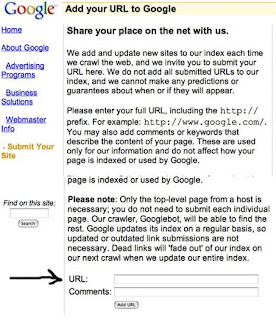
To submit your Blog or Site to Google Search Engine, type this address in your URL Search Bar:
http://www.google.com/addurl/?continue=/addurl
Step 2-
Type your Full Blog Address or Website Address in the place indicated on the page (see picture below), add a brief description, click on 'submit.'
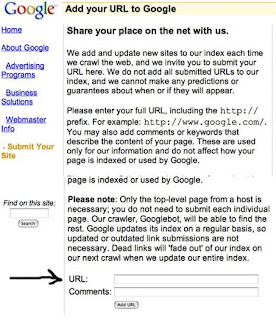
Blog Updates and Changes Are Completed
Here are a summary of the changes:
There are now three snippet (blog roll) categories:
/1/ - Political, Government, and Rants-n-Raves
/2/ - Blogs that contain 'Adult Content'
/3/ - All other Bloggers (most people fall into this category)
If you posted a comment, you have been added to all three Blog Features:
a) Snippets (Blog Rolls, by category)
b) Follow My Blog
c) Links
The 'LINKS' Feature has been changed so that they are in 'Alphabetical Order.' This makes it fair to everyone and also makes it easy to find.
= = = = = = = = = = = =
To answer the poster on how this Blog works ....
If you Post A Comment with a Google Blog Link that can be viewed you are ADDED to -
The snippet (Blog Roll category your blog falls into)
You are also automatically added to this Blog's Follow List and the 'Links' list.
If you Follow this Blog, but don't post a comment, then you are only added to the Follow List and the Links List.
The Blog Roll / Snippet Feature is set to full display, so it automatically list something about 'Your Blog', a picture (if available on last update), and is sorted by latest posting time and date. This feature makes it fair to everyone.
If you have multi Blogs all will be added to the category.
Note - It is possible to end up in different Blog Roll Categories, example: One Blog is about Politics and One Blog contains Adult Content.
Finally if you are viewing your Blog in one of the Blog Roll Categories, and it doesn't display all the features, this means Google is having a problem reading your RSS Feed. Make sure it is turned on.
= = = = = = = = = = = =
Important - When posting a comment, please remember to add your Google Blog full URL Address, Blog Name, and what category you would like (if not selected, I will select one). If you have been placed in an incorrect category, -or- I missed you in one of the 3 categories, please email me with the correction to:
alternate4craigslist@yahoo.com
Always remember to check your Link, Follow Status, and Blog Roll to see if they are correct and work.
Thank you for supporting this Blog.
There are now three snippet (blog roll) categories:
/1/ - Political, Government, and Rants-n-Raves
/2/ - Blogs that contain 'Adult Content'
/3/ - All other Bloggers (most people fall into this category)
If you posted a comment, you have been added to all three Blog Features:
a) Snippets (Blog Rolls, by category)
b) Follow My Blog
c) Links
The 'LINKS' Feature has been changed so that they are in 'Alphabetical Order.' This makes it fair to everyone and also makes it easy to find.
= = = = = = = = = = = =
To answer the poster on how this Blog works ....
If you Post A Comment with a Google Blog Link that can be viewed you are ADDED to -
The snippet (Blog Roll category your blog falls into)
You are also automatically added to this Blog's Follow List and the 'Links' list.
If you Follow this Blog, but don't post a comment, then you are only added to the Follow List and the Links List.
The Blog Roll / Snippet Feature is set to full display, so it automatically list something about 'Your Blog', a picture (if available on last update), and is sorted by latest posting time and date. This feature makes it fair to everyone.
If you have multi Blogs all will be added to the category.
Note - It is possible to end up in different Blog Roll Categories, example: One Blog is about Politics and One Blog contains Adult Content.
Finally if you are viewing your Blog in one of the Blog Roll Categories, and it doesn't display all the features, this means Google is having a problem reading your RSS Feed. Make sure it is turned on.
= = = = = = = = = = = =
Important - When posting a comment, please remember to add your Google Blog full URL Address, Blog Name, and what category you would like (if not selected, I will select one). If you have been placed in an incorrect category, -or- I missed you in one of the 3 categories, please email me with the correction to:
alternate4craigslist@yahoo.com
Always remember to check your Link, Follow Status, and Blog Roll to see if they are correct and work.
Thank you for supporting this Blog.
2/13/09
Google Blogging Tip # 1 : Make sure you List Your Blog with Search Engines
You should list your Blog with the three main search engines -
Google
Yahoo
MSN
Usually within a month after these 3 list you in their data base other Search Engines will find your BLOG through them using an Internet technique called 'Robots.'
By listing on this Bloggers Blog, Blogs Follow Me, Search Engines will find you through your LINK.
Yahoo
MSN
Usually within a month after these 3 list you in their data base other Search Engines will find your BLOG through them using an Internet technique called 'Robots.'
By listing on this Bloggers Blog, Blogs Follow Me, Search Engines will find you through your LINK.
2/7/09
A New Feature Added
If YOU Post a 'Comment' to this BLOG, I will add a sniplet of your Blog to my Blog Roll Feature.
2/3/09
The Purpose of This BLOG
I created this Blog so that other BLOGS will have a place to 'Follow' and 'Link To'
Simply, you follow My BLOG and I will follow your BLOG.
I will also put up a LINK to your Blog or Website Page.
If you have more than one Blog; I will add as many LINKS as you have.
Now get started - Follow Me Now !!!
Simply, you follow My BLOG and I will follow your BLOG.
I will also put up a LINK to your Blog or Website Page.
If you have more than one Blog; I will add as many LINKS as you have.
Now get started - Follow Me Now !!!
Subscribe to:
Comments (Atom)






