Steps:
1. Sign into your Blog.
2. Select Layout.
3. Select ADD Gadget.
4. From the LIST, Select 'Text.'
5. When your done, Save your work, exit to View Blog.
See Picture Below:
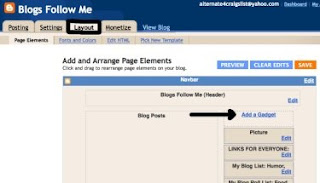
You get this Pop-up Window.
Either Click on the Picture or the Plus sign for ADD Text.
See Picture Below:
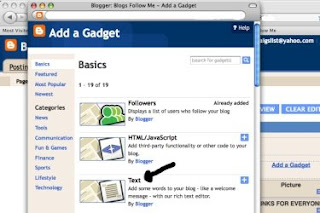
Now you get another pop-up window.
Simply ADD whatever TITLE you want.
Note: A Title should be added.
Now in the body, type whatever TEXT is desired. Type just like you would on a word processor.
Note: You can use the functions to change Text Color, Text Size, etc.
When done, remember to SAVE your work.
Look at this Blog Column, you can see where I added the following Title:
Please Select from one of the following Blog Roll Categories for your Blog:
You can also see how I use the color for selected parts of the Text I added.
To add color only to a selected part of the text, use your mouse, highlight the desired text portion and click on the color you want.
See Picture Below:
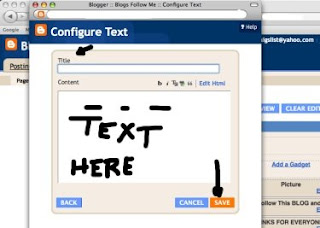
Happy Blogging one and all.
More on Google Gadgets Tips coming.







No comments:
Post a Comment