Q/ - I want to add a Menu Bar to my Blog and Website, can you tell me how to do this?
A/ - Yes, Here is a 'Horizontal Menu Bar' that works on both Blogs and Web Pages.
Email Inquiries: 30
Link:
Horizontal Menu Bar
The instructions for installing the 'Horizontal Menu Bar' provided by The Blog Guy are on my web page. There is also an example of how it looks and works on both a Blog and Web Page, visit first before installing.
I am still catching up with all my Twitter Followers, Twitter Pages.
You can expect lots more Free Blog and Website Tips, Tricks, Hints, Fun Stuff, HTML Codes, and JavaScripts for your Blog and Website.
Support my efforts to bring you FREE stuff, please Follow my Google Blog.
Don't forget to follow me on Twitter.
I noticed not many people are voting for the Google Blog Award issued each week. Check it out, vote today, voting for this weeks winner closes at 11:00pm Saturday East Coast, USA, time. Vote for yourself, or vote for your favorite Blog or Site. If you don't vote you cannot win.
Stop over at :
Blogs I am Following, to see many questions people ask on all sorts of subjects about Blogging, Websites, How to get Free Downloads, and more ...
There is a new posting January 5, 2010-
Click on the LINK:
Blogs I am Following
Thanks for visiting.
Next Posting Tip, Trick, Hint, HTML Codes, JavaScript, and Cool Fun Stuff coming soon.
Showing posts with label Free Stuff from The Blog Guy. Show all posts
Showing posts with label Free Stuff from The Blog Guy. Show all posts
1/6/10
10/7/09
Google Blogging Tip # 80: How to Install The Blog Guy's Free Animation Files on either Blogs or Web Pages
Q) I read your Google Tip on adding animation files, but how do you ADD Animation Files from your FREE website storage to either a Google Blog or a Web Page?
A) In Google Tip # 40, this refers to a third party such as Photobucket. At the time I wrote that Blog and Website Tip I did not offer FREE Online Storage of Animation Files (.gif), Flash Files (.swf), Midi Sound Files (.mid), and Wav Files (wav). The code you need to use is on The Blog Guy's Web Page. I have now included an explanation below how to use the code to install an 'Animation (.gif) File on either your Google Blog or any Website (Web Page).
Email Inquires: 7
Reference: Google Blogging Tip # 40
Copy and Paste the code as instructed on The Blog Guy's Website Link:
Click on the LINK-
Free Animation Files
Important Note: This Web Page includes the two HTML Codes you need to install an Animation File. See below which one to use and how.
The First three pictures below show how to install an 'Animation (.gif) File' on a Google Blog Sidebar (column) using Gadgets, HTML / JavaScript ; -or- within a NEW Post of ANY Blog ; -or- on any Website or Web Page.
Steps-
1) Open the Blog Guy's Animation Web Page.
2) In a NEW Window or different Browser, sign-in to your Google Blog.
For Google Sidebar -
1) Select 'Layout.'
2) Select 'Add Gadget.'
3) Select 'HTML / JavaScript.'
4) Copy and Paste from The Blog Guy's Web Page the following HTML Code shown in the third picture.
5) From The Blog Guy's FREE Animation Files, select the image you want. Change the code in RED to that .gif file name.
6) Save, View Blog, Move Gadget to desired location within Blog.
For ANY Blog Post including Google -
1) Copy and Paste from The Blog Guy's Web Page the following HTML Code shown in the third picture.
2) From The Blog Guy's FREE Animation Files, select the image you want. Change the code in RED to that .gif file name.
3) Save, View Your Blog Post.
For ANY Website or Web Page -
1) Copy and Paste from The Blog Guy's Web Page the following HTML Code shown in the third picture. Place this is the desired location of the Website (Page) between BODY and /BODY
2) From The Blog Guy's FREE Animation Files, select the image you want. Change the code in RED to that .gif file name.
3) Save, View Your Website or Page.
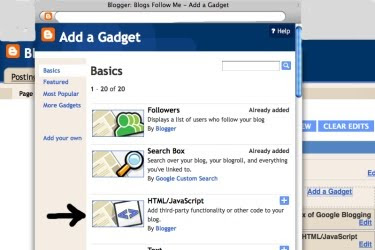
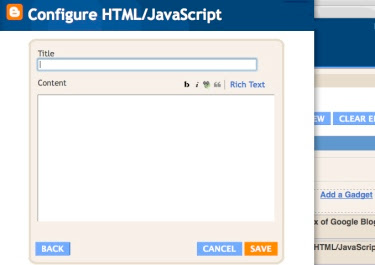

The NEXT two pictures below show how to install an 'Animation (.gif) File' on a Google Blog Sidebar (column) using 'Picture.'
Steps-
1) Open the Blog Guy's Animation Web Page.
2) In a NEW Window or different Browser, sign-in to your Google Blog.
3) Select 'Layout.'
4) Select 'Add Gadget.'
5) Select 'Picture.'
6) Select 'From the Web.'
7) Select 'Shrink to Fit.'
8) Copy and Paste from The Blog Guy's Web Page the following HTML Code shown in the third picture.
9) From The Blog Guy's FREE Animation Files, select the image you want. Change the code in RED to that .gif file name.
10) Save, View Blog, Move Gadget to desired location within Blog.
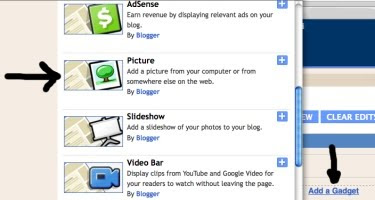
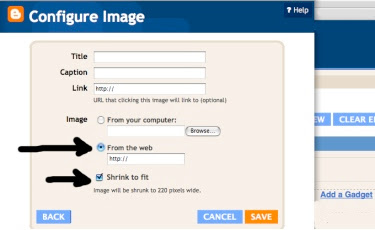

Do you have an animation file you want to use that is not in The Blog Guy's List? Then submit it to me by email. The File storage is free.
Email Your File to The Blog Guy at:
alternate4craigslist@yahoo.com
Next Google Blogging Tip, Trick, Hint, HTML Code, or JavaScript will be on Friday, October 9, 2009.
How to get rid of the Google Blog Bar at the top of the page.
Please support my efforts, Follow This Blog.
Thanks - The Blog Guy
<title">http://blogsfollowme.blogspot.com, Blogs Follow Me<title/>
<meta name="location" content="url-http://blogsfollowme.blogspot.com/">
A) In Google Tip # 40, this refers to a third party such as Photobucket. At the time I wrote that Blog and Website Tip I did not offer FREE Online Storage of Animation Files (.gif), Flash Files (.swf), Midi Sound Files (.mid), and Wav Files (wav). The code you need to use is on The Blog Guy's Web Page. I have now included an explanation below how to use the code to install an 'Animation (.gif) File on either your Google Blog or any Website (Web Page).
Email Inquires: 7
Reference: Google Blogging Tip # 40
Copy and Paste the code as instructed on The Blog Guy's Website Link:
Click on the LINK-
Free Animation Files
Important Note: This Web Page includes the two HTML Codes you need to install an Animation File. See below which one to use and how.
The First three pictures below show how to install an 'Animation (.gif) File' on a Google Blog Sidebar (column) using Gadgets, HTML / JavaScript ; -or- within a NEW Post of ANY Blog ; -or- on any Website or Web Page.
Steps-
1) Open the Blog Guy's Animation Web Page.
2) In a NEW Window or different Browser, sign-in to your Google Blog.
For Google Sidebar -
1) Select 'Layout.'
2) Select 'Add Gadget.'
3) Select 'HTML / JavaScript.'
4) Copy and Paste from The Blog Guy's Web Page the following HTML Code shown in the third picture.
5) From The Blog Guy's FREE Animation Files, select the image you want. Change the code in RED to that .gif file name.
6) Save, View Blog, Move Gadget to desired location within Blog.
For ANY Blog Post including Google -
1) Copy and Paste from The Blog Guy's Web Page the following HTML Code shown in the third picture.
2) From The Blog Guy's FREE Animation Files, select the image you want. Change the code in RED to that .gif file name.
3) Save, View Your Blog Post.
For ANY Website or Web Page -
1) Copy and Paste from The Blog Guy's Web Page the following HTML Code shown in the third picture. Place this is the desired location of the Website (Page) between BODY and /BODY
2) From The Blog Guy's FREE Animation Files, select the image you want. Change the code in RED to that .gif file name.
3) Save, View Your Website or Page.
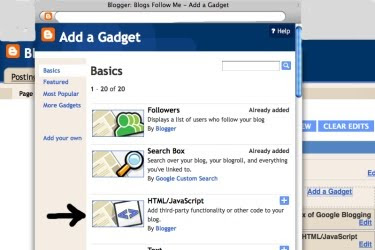
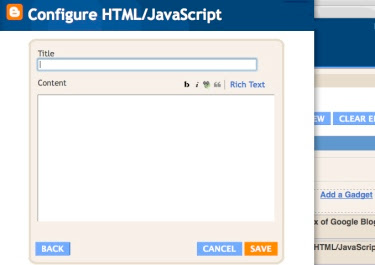

The NEXT two pictures below show how to install an 'Animation (.gif) File' on a Google Blog Sidebar (column) using 'Picture.'
Steps-
1) Open the Blog Guy's Animation Web Page.
2) In a NEW Window or different Browser, sign-in to your Google Blog.
3) Select 'Layout.'
4) Select 'Add Gadget.'
5) Select 'Picture.'
6) Select 'From the Web.'
7) Select 'Shrink to Fit.'
8) Copy and Paste from The Blog Guy's Web Page the following HTML Code shown in the third picture.
9) From The Blog Guy's FREE Animation Files, select the image you want. Change the code in RED to that .gif file name.
10) Save, View Blog, Move Gadget to desired location within Blog.
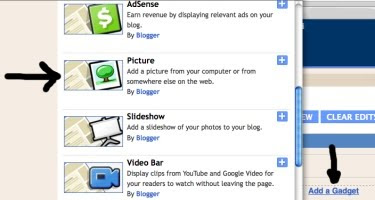
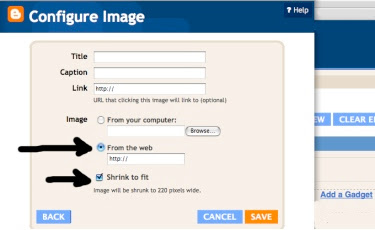

Do you have an animation file you want to use that is not in The Blog Guy's List? Then submit it to me by email. The File storage is free.
Email Your File to The Blog Guy at:
alternate4craigslist@yahoo.com
Next Google Blogging Tip, Trick, Hint, HTML Code, or JavaScript will be on Friday, October 9, 2009.
How to get rid of the Google Blog Bar at the top of the page.
Please support my efforts, Follow This Blog.
Thanks - The Blog Guy
<title">http://blogsfollowme.blogspot.com, Blogs Follow Me<title/>
<meta name="location" content="url-http://blogsfollowme.blogspot.com/">
8/6/09
Google Blogging Tip # 59: Adding Sound to Your Google Profile
How to ADD a 'Sound File Clip' to Your Profile:
Steps:
1. Find a WAV (.wav) File Sound Clip you want to use.
2. You will need a source, if you do not a have a sound file storage source, you can upload your WAV File for FREE to The Blog Guy's Website by attaching the WAV (.wav) file to your email and sending it to me. Email your sound clip file to:
alternate4craigslist@yahoo.com
3. Sign-in to your Blog. You are at the 'Dashboard.
4. Select 'Edit Profile.'
5. Go to the line: Audio Clip URL - type in the complete URL Address. If you are using The Blog Guy's Storage the URL will look something like this:
http://www.blogsfollowme.com/dreams
6. Select 'Save' at the bottom of the page.
8. Go To: View Profile.
9. Turn up your speaker volume.
10. Click on 'Audio Clip.'
Note: You can change the sound file clip anytime you wish.
The Pictures below show the sequence to load and view an 'Audio Clip' placed in your Blog Profile.
I have added one to this 'BLOG.' To listen to my audio clip, simply click on my Profile on this Blog Page, then click on 'Play Audio Clip.'
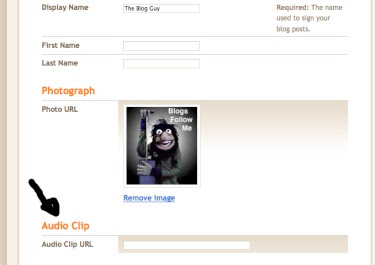
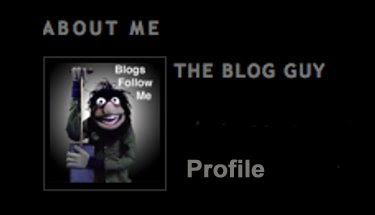
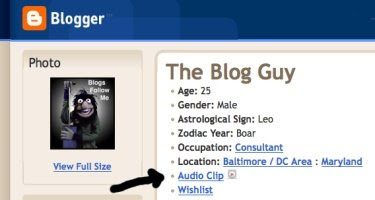
For FREE Public WAV File Sound Clips submitted by users, please go to:
Free WAV File Storage Here
Happy Blogging.
Please support this Blog, follow me.
Steps:
1. Find a WAV (.wav) File Sound Clip you want to use.
2. You will need a source, if you do not a have a sound file storage source, you can upload your WAV File for FREE to The Blog Guy's Website by attaching the WAV (.wav) file to your email and sending it to me. Email your sound clip file to:
alternate4craigslist@yahoo.com
3. Sign-in to your Blog. You are at the 'Dashboard.
4. Select 'Edit Profile.'
5. Go to the line: Audio Clip URL - type in the complete URL Address. If you are using The Blog Guy's Storage the URL will look something like this:
http://www.blogsfollowme.com/dreams
6. Select 'Save' at the bottom of the page.
8. Go To: View Profile.
9. Turn up your speaker volume.
10. Click on 'Audio Clip.'
Note: You can change the sound file clip anytime you wish.
The Pictures below show the sequence to load and view an 'Audio Clip' placed in your Blog Profile.
I have added one to this 'BLOG.' To listen to my audio clip, simply click on my Profile on this Blog Page, then click on 'Play Audio Clip.'
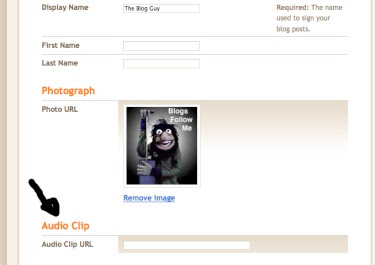
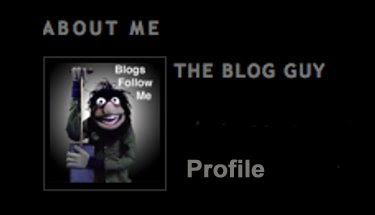
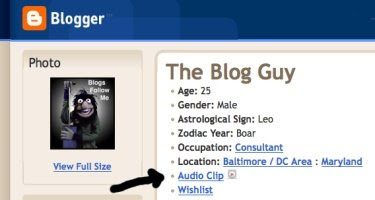
For FREE Public WAV File Sound Clips submitted by users, please go to:
Free WAV File Storage Here
Happy Blogging.
Please support this Blog, follow me.
8/2/09
New Email Questions:
There are two NEW email questions that are related. Here are the answers:
Q-1) In using the Multi-Sound / Music Jukebox Player that plays WAV; Midi: and mp3 Files, can more than THREE Files be used, i.e. can I add more songs?
Email Inquires: 4
A-1) YES.
All you have to do is ADD more Lines for additional songs or sounds. See the picture below:

Q-2) On using The Blog Guy's FREE File Storage, I noticed there is no place to sign-up, how do I use this feature?
Email Inquires: 3
A-2) The File Storage is totally FREE. It requires NO sign-up, or signing in. There are No Fees or any hassle. You just send your file: WAV (.wav); Midi (.mid); Flash (.swf). or Animation (.gif) to The Blog Guy via EMAIL and wait for me to post it on the appropriate page. Then you grab the file, which includes the URL Address and paste it to your site or music player.
To have your file (.wav); (.mid); (.swf); (.gif) uploaded for FREE Storage simply attach it to your email, and email it to me at:
alternate4craigslist@yahoo.com
Here are the RULES for posting Free Files to the Blog Guy's Website Storage:
File Storage:
1) The Site is 100 percent FREE.
2) You agree that the Files submitted are NOT copyrighted or the property of another party.
3) I am NOT responsible for any files submitted. That the File will be reviewed before loading to the site. The review is for size, or that it does not contain materials that maybe unlawful.
4) All Files can be removed without notice for any reason.
5) By submitting a File, you relinquish all private rights of use, and the file shall become public property of anyone visiting or using this site and may be used for public purposes on another Blog or Website without your permission.
6) That an Index of all Files will be posted with a picture and link to this website for public use.
7) Once reviewed, the File, by type, will appear on a List.
8) To SUBMIT a File, please email the file as an 'Attachment' to:
alternate4craigslist@yahoo.com
9) Please allow up to 72-hours for your File(s) to be Uploaded and appear for use on your Blog or Website.
10) Please see the appropriate Blog Guy's web page to retrieve your file. Files are uploaded and stored by type:
WAV (.wav); Midi (.mid); Flash (.swf). or Animation (.gif)
11) You can submit multiple files and types at one time -or- you may submit as often as you like, there are no limits.
---> Thanks for all those who have submitted FILES so far for Free Storage. They are available now!
Thanks for your support.
Hope everyone is having a good weekend.
Remember to get Followed, you have to Follow others.
Please FOLLOW this Blog, or use my Google Friends Connect on my website.
More Blog and Website Tricks, Tips, Hints, HTML Codes, and JavaScripts coming.
Q-1) In using the Multi-Sound / Music Jukebox Player that plays WAV; Midi: and mp3 Files, can more than THREE Files be used, i.e. can I add more songs?
Email Inquires: 4
A-1) YES.
All you have to do is ADD more Lines for additional songs or sounds. See the picture below:

Q-2) On using The Blog Guy's FREE File Storage, I noticed there is no place to sign-up, how do I use this feature?
Email Inquires: 3
A-2) The File Storage is totally FREE. It requires NO sign-up, or signing in. There are No Fees or any hassle. You just send your file: WAV (.wav); Midi (.mid); Flash (.swf). or Animation (.gif) to The Blog Guy via EMAIL and wait for me to post it on the appropriate page. Then you grab the file, which includes the URL Address and paste it to your site or music player.
To have your file (.wav); (.mid); (.swf); (.gif) uploaded for FREE Storage simply attach it to your email, and email it to me at:
alternate4craigslist@yahoo.com
Here are the RULES for posting Free Files to the Blog Guy's Website Storage:
File Storage:
1) The Site is 100 percent FREE.
2) You agree that the Files submitted are NOT copyrighted or the property of another party.
3) I am NOT responsible for any files submitted. That the File will be reviewed before loading to the site. The review is for size, or that it does not contain materials that maybe unlawful.
4) All Files can be removed without notice for any reason.
5) By submitting a File, you relinquish all private rights of use, and the file shall become public property of anyone visiting or using this site and may be used for public purposes on another Blog or Website without your permission.
6) That an Index of all Files will be posted with a picture and link to this website for public use.
7) Once reviewed, the File, by type, will appear on a List.
8) To SUBMIT a File, please email the file as an 'Attachment' to:
alternate4craigslist@yahoo.com
9) Please allow up to 72-hours for your File(s) to be Uploaded and appear for use on your Blog or Website.
10) Please see the appropriate Blog Guy's web page to retrieve your file. Files are uploaded and stored by type:
WAV (.wav); Midi (.mid); Flash (.swf). or Animation (.gif)
11) You can submit multiple files and types at one time -or- you may submit as often as you like, there are no limits.
---> Thanks for all those who have submitted FILES so far for Free Storage. They are available now!
Thanks for your support.
Hope everyone is having a good weekend.
Remember to get Followed, you have to Follow others.
Please FOLLOW this Blog, or use my Google Friends Connect on my website.
More Blog and Website Tricks, Tips, Hints, HTML Codes, and JavaScripts coming.
Labels:
Email Q_n_A,
Free Stuff from The Blog Guy,
Music
7/30/09
The Blog Guy: Yes, More FREE Stuff for Your Blog and Website
At my Website - www.blogsfollowme.com - I am now providing Free Public Storage for your Animation (.gif) Files:


Click on the LINK:
Free Animation File Storage Here
Use these HTML Codes to install your Animation (.gif) Files once they are posted to my website:



Click on the LINK:
Free Animation File Storage Here
Use these HTML Codes to install your Animation (.gif) Files once they are posted to my website:

7/29/09
New from The Blog Guy: FREE Stuff for Your Blog and Website
At my Website - www.blogsfollowme.com - I am now providing Free Public Storage for the following:
 Midi (.mid) Sound File Storage.
Midi (.mid) Sound File Storage.Click on the LINK for the specific Web Page they will be posted:
Free Midi File Storage Here
 WAV (.wav) Sound File Storage.
WAV (.wav) Sound File Storage.Click on the LINK for the specific Web Page they will be posted:
Free WAV File Storage Here
 Flash (.swf) File Storage.
Flash (.swf) File Storage.Click on the LINK for the specific Web Page they will be posted:
Free FLASH File Storage Here
Subscribe to:
Posts (Atom)






