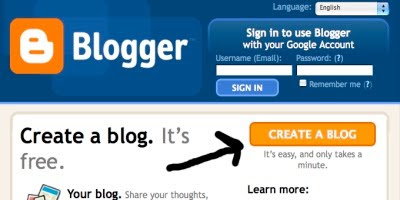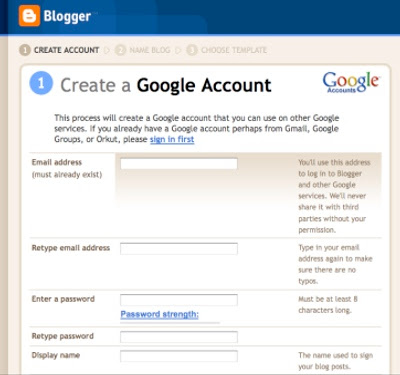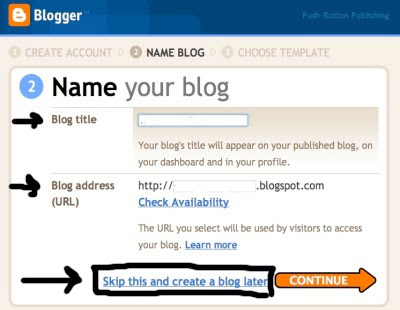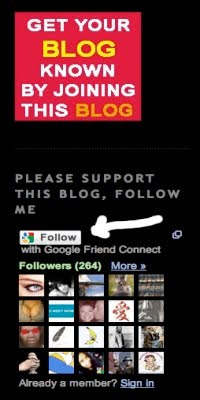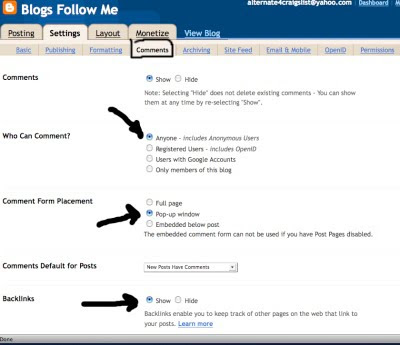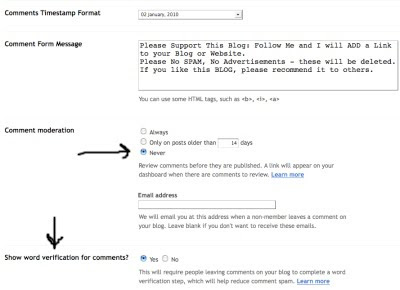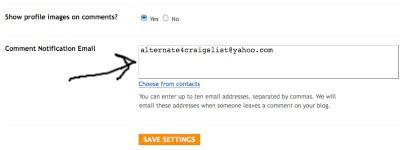A) Twitter makes this quite hard for their users. First at the moment as a Twitter Page user you are only allowed to have 2,001 Tweets you can follow. However, there is no limit to the number of people who can follow you.
Fortunately, there are some third party software providers that can clean up your Twitter Page account. I experimented with two. One didn't work for me at all.
I found that using Tweepi is the best approach.
Email Inquiries: 24
Just click on the Link and it will take you to the Tweepi Page.
First I have laid out a step by step illustration to walk you through how to use Tweepi and what each step will look like till you're finished.
If you have a high number of people you are following on your Twitter Page, say between 1,500 to 2,000 this process may take about an hour to complete. So allow enough time.
Link:
Tweepi Home Page
First sign-in to your Twitter Page and see how many people your are Following and how many people are Following you.
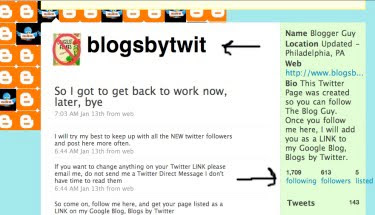
This is Tweepi main page. Slect 'FLUSH.'
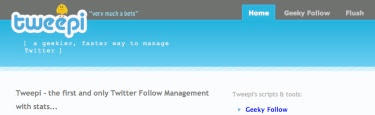
Note: Once in do not use any of the option or settings other than what is shown in the pictures below.
This will take you to the Tweepi Flush Page.
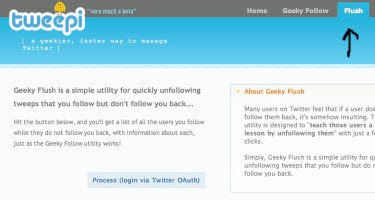
You will get this next widow...
From here you must sign-in to your Twitter Account.
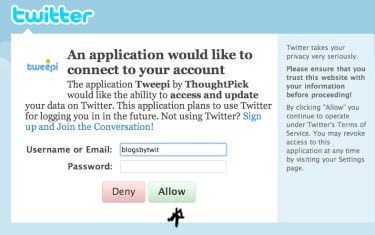
You are now connected to Tweepi Clean-up and your Twitter Page.
When getting started with Tweepi clean-up, which they call Flush, make sure you allow the blue bar to load all the way.
Just above the Blur Bar you will see the number of Followers you need to get rid of. Then the column to the far right, under 'Friend' you will see 'You're Following User.' At the top far right column, check the box 'Follow' all the boxes under 'Follow' should have a check mark. Next simply go to the bottom of the page and click on 'UNFOLLOW.' At this point, by default you will be loading 20 Followers at a time. If you click on the bottom box 'Tweet This' Tweepi will load 40 Followers at a time. It will put a tweet on your Twitter Page automatically but it saves a lot of time.
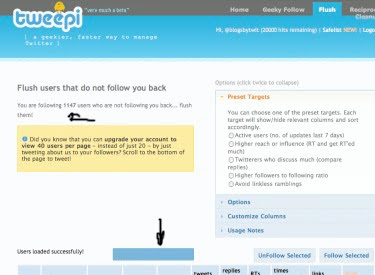
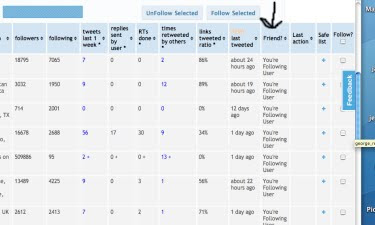
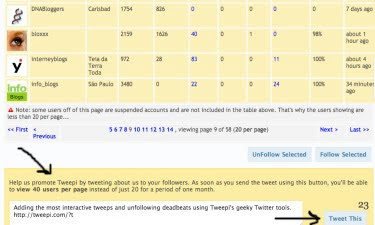
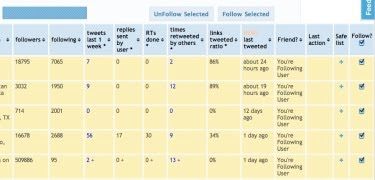
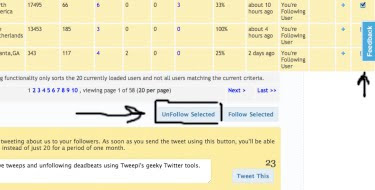
Here Tweepi is processing getting rid of the pages you no longer want to follow. Do NOT interrupt the process.
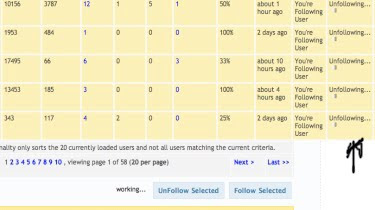
Tweepi has 'Unfollowed' those unwanted Tweets. Remember this has to be done repeatedly of 40 Twitter Followers per Tweepi page until completed. Use the 'Next' page function and Tweepi loads it automatically. Again wait for the Blue Bar to load all the way, and check Follow on ALL. Then UNFOLLOW to get rid of them. Just keep doing this until Tweepi has cleaned up your Twitter Page.
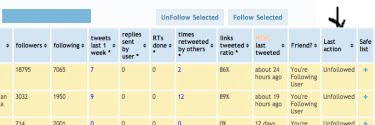
How your Twitter Page should look when you are done cleaning it up with Tweepi.
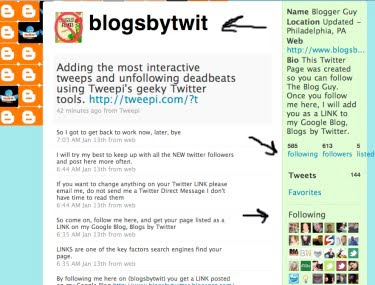
Important Note:
I suggest running Tweepi once per month to clean up your Twitter Page.
Most Recent Google Blog Award Winner:
The Google Blog Award Winner for Week Ending (w/e) January 23, 2010, for the best Blog or Website was...
Click on the LINK below to see the Award Winner
Impeach President Obama
Don't forget to vote for your favorite Blog / Site for the Google Blog Award, you can vote for yourself. Voting closes every Saturday at 11:00pm Eastern Standard Time, USA.
Thanks for visiting. Please Follow this Blog.
The next Posting Tip, Trick, Hint, HTML Codes, JavaScript, and Cool Fun Stuff is coming soon.
Sunday, January 31, 2010 - I am caught up on all my Followers. If I missed anyone I apologize leave me a comment and I will add you.